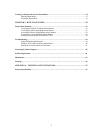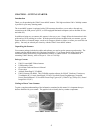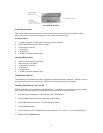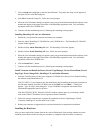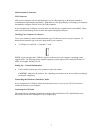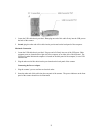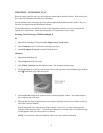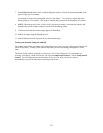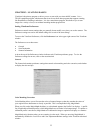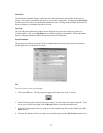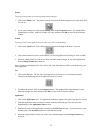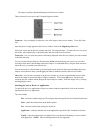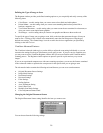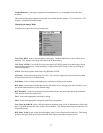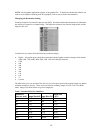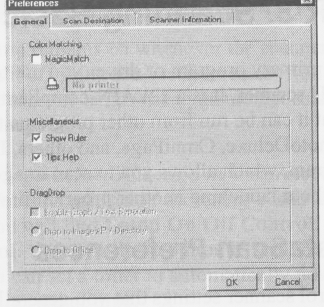
CHAPTER 3. SCANNING BASICS
VistaScan is the primary program or driver you use to scan with your Astra 4000U scanner. It is a
TWAIN-compliant program, which means that it can be run from other programs that support scanning,
like PhotoDeluxe, OmniPage, and others. It is also a stand-alone program, which allows you to scan
images for a variety of uses, even without launching another program first.
Setting VistaScan Preferences
Preferences control scanner settings that you generally do not modify every time you use the scanner. The
Preference settings are used as the default settings for several of the scan settings.
To access the VistaScan Preferences, click the Preferences icon in the upper right corner of the VistaScan
window.
The Preferences cover three areas:
• General
• Scan Destination
• Scanner Information
A tab at the top of the Preferences window indicates each VistaScan preference group. To view the
Preference settings for an area, click on the associated tab.
General
The General tab contains preference settings that control color matching and color correction, and whether
to display the ruler and tips.
Color Matching/Correction
Color Matching allows you to fine-tune the colors of scanned images so that they emulate the colors of
your original source documents as closely as possible. This is accomplished using MagicMatch.
When you click on the MagicMatch checkbox (so a checkmark appears) the Profile List displays. A profile
list of applicable calibration profiles, which MagicMatch uses to render a final output image. If a printer or
calibration profile is not chosen, MagicMatch will calibrate the image to optimize its display on a monitor.
MagicMatch only functions when you are scanning in color mode. When you are using MagicMatch, it
automatically disables the Level/Curve and Color Adjustment/Balance settings in the VistaScan Advanced
window.
11