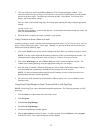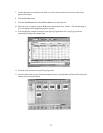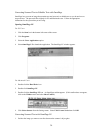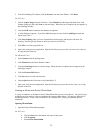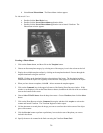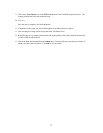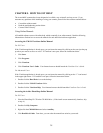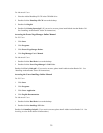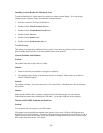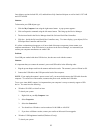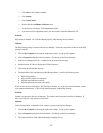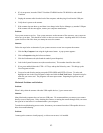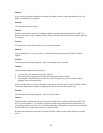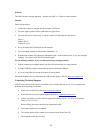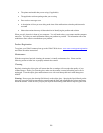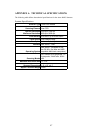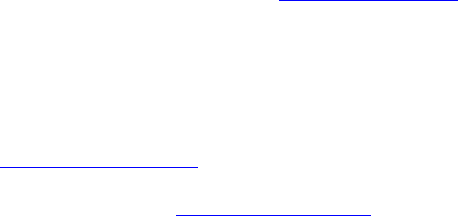
Problem:
The following error message appeared: “Scanner not found” or “Unable to control scanner”
Solution:
Follow this procedure:
1. Confirm the scanner is plugged into the computer’s USB port.
2. Go to the Apple System Profiler, listed under the Apple menu.
3. Go to the Devices & Volumes tab. Verify the scanner is listed under the USB tree as:
Class: 0
Product ID: 16
Vendor ID: 5638
4. If not, disconnect the USB cable from the computer.
5. Go to Command, Update All Information (Command + U).
6. Reconnect the scanner, and Update All Information again. Is the scanner listed? If yes, you can begin
scanning. If no, please call UMAX Technical Support.
Try the following solutions, if you are still experiencing scanning problems:
1. Plug the scanner power adapter directly into the wall outlet and not in a surge protector.
2. If using a USB hub, plug the scanner directly into the Macintosh USB port.
3. If you are using iMac, do not run the scanner off the keyboard.
Download all updates for your Macintosh for USB from the Apple’s Web site http://www.apple.com
Contacting Technical Support
UMAX Astra scanners are designed to be reliable, easy-to-install, and easy-to-use. If you encounter any
problems while installing your scanner:
• Check out the UMAX Web site at www.umax.com/support
• E-mail UMAX with your technical support question at: support@umaxcare.com
• Contact your dealer or call the UMAX support line between 9 A.M. – 5 P.M. (CST), Monday-
Friday, at 214-739-1915.
Before calling, please have the following information ready:
• The scanner model and serial number.
• The version number of the scanner driver (located on the front of the CD)
• The computer model you are using
45