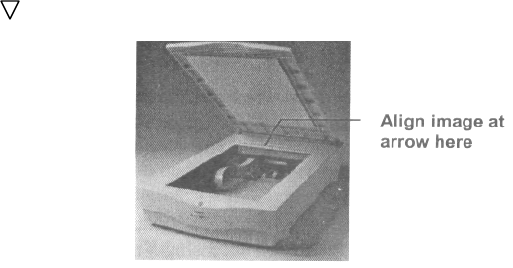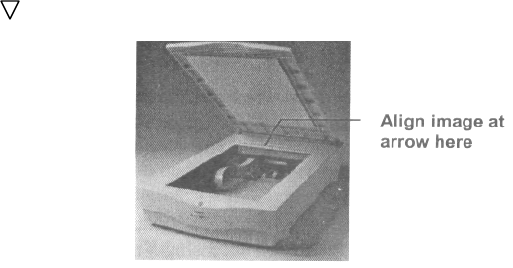
CHAPTER 2. YOUR FIRST SCAN
Before you begin your first scan, you must install the scanner and the bundled software. Refer to the Quick
Start Guide for installation and scanner test instructions.
You can perform a basic scan using any of the software applications bundled with this scanner. For your
first scan, we suggest using the PhotoDeluxe software.
PCs and Macintosh have two different versions of the PhotoDeluxe software, so we have included two
separate sets of instructions. Please follow the proper set if instructions for your system.
Scanning Your First Image With PhotoShop LE
PC
1. Open Adobe PhotoShop LE and select File, Import, Select Twain Source.
2. Select VistaScan as your Twain source (need only step once).
3. Select File, Import, Twain_32 to launch VistaScan driver.
Macintosh
1. Open Adobe PhotoShop LE.
2. Choose Import from the File menu.
3. Click UMAX VistaScan from the dropdown menu. The VistaScan window opens.
4. Lift the document cover and place the item face-down so the top center of the document aligns with the
arrow ( ) at the back edge of the object glass.
5. Click the Preview button on the right side of the VistaScan Beginner window. The scanner begins a
low-resolution scan of the item.
6. When the preview scan is complete the preview image is displayed in the Preview window (on the left
side of the VistaScan window).
You can change the view of the Preview image using the “Zoom Tool,” or select a scanning region
using the “Frame Selection Tool”. To find out more about how to use these tools, click on the user tips
text that appears when your cursor pauses over the tool.
NOTE: You must have a browser installed in order to view the VistaScan online help.
9