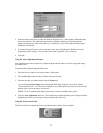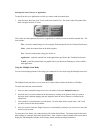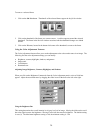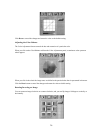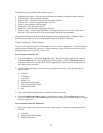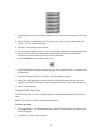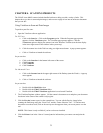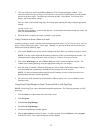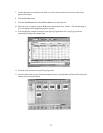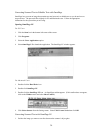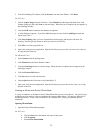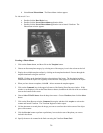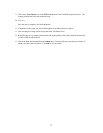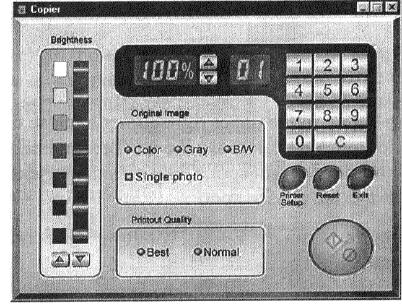
3. Select your copy settings. Click the Copy button to make the copies, then click Exit when you are
finished.
UMAX Copy Utility Features
Brightness: Lets you select the brightness levels to use when you print the copies of the scanned image. If
the image is too dark, click the up arrow to lighten the copy. If the image is too light, click the down arrow
to darken the copy.
Original Image: Lets you specify the type of image to be copied – Color, Gray, or B/W. The Single
Photo option automatically crops unnecessary white space around the image (no matter where the image is
placed), and speeds up the scanning.
Printout Quality: Choose Normal for draft quality, or choose Best for high quality images.
• B/W images – Selecting Best of Normal produces the same output.
• Gray images –
Selecting Best uses an enhanced filter to improve image quality but slows down the
print speed.
• Color images – Selecting Normal uses an enhanced filter to improve color quality; selecting Best uses
the MagicMatch function to produce the best image quality.
Printer Setup – Opens the Printer Setup dialog box.
Reset – Returns any settings you have modified to the default settings.
Exit – Returns you to the desktop window.
Numeric Buttons – Lets you specify the number of copies by clicking on the desired number. The number
appears to the left.
Scaling – Sets the printout size of your scanned image; the default is 100%.
Copy/Stop – Copy your scanned image by clicking the Copy button. When copying begins the button text
changes to read Stop. To stop printing copies, click the Stop button.
30