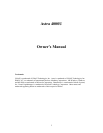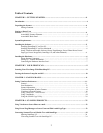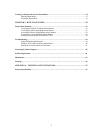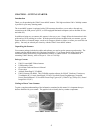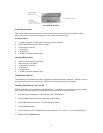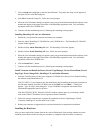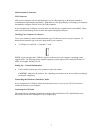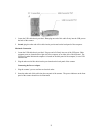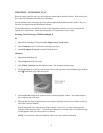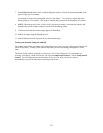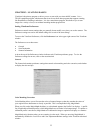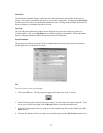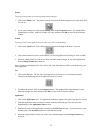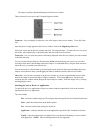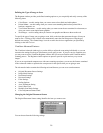About Scanner Connectors
USB Connectors
Many newer computers, both PC and Macintosh, rely on USB technology as the primary method of
communication with computer peripherals. With this new USB “plug-and-play” technology your computer
automatically configures itself to work with USB peripherals.
If your computer has a USB port, you must make sure that this port is enabled in the system BIOS. Please
refer to the troubleshooting section to learn more about enabling the USB port.
Checking Your Computer’s Connectors
To use your scanner you need to understand what type of connectors you have on your computer. To
determine the connector type, look at the pack panel of your computer:
• A USB port is a small slot ½” long and ¼” wide.
NOTE: If your computer has a USB port, check to make sure that your computer’s operating system
supports USB. The following factory-installed operating systems support USB: Microsoft Window 95
OSR2, 98 or higher, and Mac OS 8.0.
Setting Up – General Information
• Find a suitable location near your computer to place the scanner.
CAUTION: Make sure the surface is flat. Operating your scanner on an uneven surface can damage
the internal components.
Connecting the Hardware Interface Cables
If your computer has a USB port, follow the instructions in the Connecting the USB Cable section to
connect the scanner to your computer.
Connecting the USB Cable
The instructions for connecting the hardware interface cable are different for PC and Macintosh users.
Refer to the section below that applies to your computer type.
7