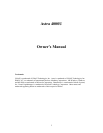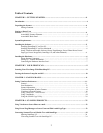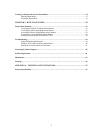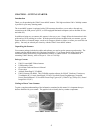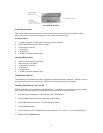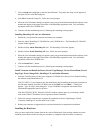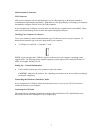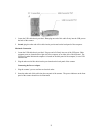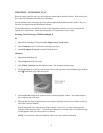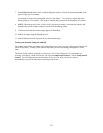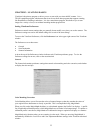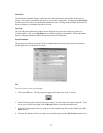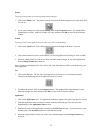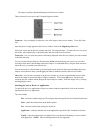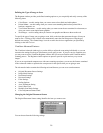Table of Contents
CHAPTER 1. GETTING STARTED…………………………………………………………..4
Introduction………………………………………………………………………………………………….4
Unpacking the Scanner……………………………………………………………………………………..4
Package Contents…………………………………………………………………………………...4
Getting to Know Your
Scanner………………………………………………………………………………………………………4
Astra 4000U Scanner Elements……………………………………………………………………..4
Astra 4000U Back Panel……………………………………………………………………………5
System Requirements……………………………………………………………………………………….5
Installing the Software……………………………………………………………………………………...5
Installing PhotoShop LE on Your PC………………………………………………………………5
Installing PhotoShop LE on Your Macintosh ……………………………………………………...6
Install VistaScan and bundle Software (Presto! PageManager, Presto! PhotoAlbum, Presto!
PageType, Presto! ImageFolio, OmniPage LE, and online Manuals)..…………………………….6
Installing the Hardware…………………………………………………………………………………….6
About Scanner Connectors………………………………………………………………………….7
Setting Up – General Information…………………………………………………………………..7
Connecting the Hardware Interface Card…………………………………………………………...7
CHAPTER 2. YOUR FIRST SCAN…………………………………………………………….9
Scanning Your First Image With PhotoShop LE…………………………………………………………9
Turning the Scanner Lamp On and Off………………………………………………………………….10
CHAPTER 3. SCANNING BASICS……………………………………………………………………..11
Setting VistaScan Preferences…………………………………………………………………………….11
General…………………………………………………………………………………………….11
Scan Destination…………………………………………………………………………………...12
Scanner Information……………………………………………………………………………….14
VistaScan Beginner Window Features…………………………………………………………….14
VistaScan Advanced Features……………………………………………………………………..16
Using VistaAccess – Direct Access……………………………………………………………….27
Using VistaShuttle…………………………………………………………………………………28
Using the UMAX Copy Utility……………………………………………………………………29
CHAPTER 4. SCANNING PROJECTS………………………………………………………31
Using VistaScan to Scan a Photo to e-mail……………………………………………………………….32
Using Presto! PageManager to Scan a Form and Edit it with PageType………………………………32
Converting Scanned Text to Editable Text with OmniPage…………………………………………….34
Opening OmniPage LE……………………………………………………………………………34
Converting Scanned Text with OmniPage LE…………………………………………………….34
2