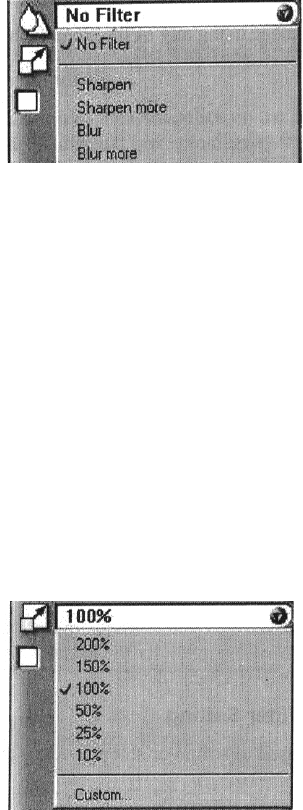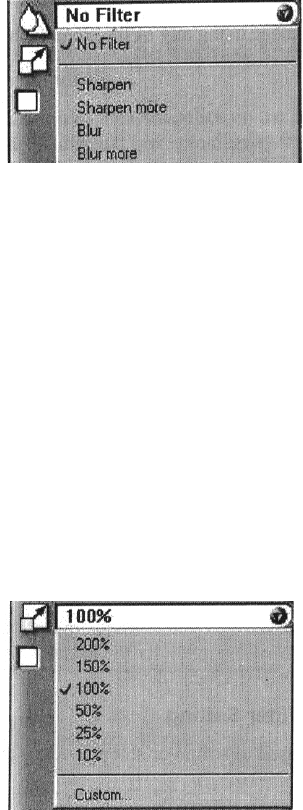
VistaScan provides the following filter options:
No Filter – Use this option when you do not want to sharpen or blur the image.
Sharpen – Use this option to sharpen lines that may be fuzzy or not clean in the original image.
Sharpen More – Use this option when you want to sharpen the image more than the standard Sharpen
filter does.
Blur – Use this option when you want to soften the edges of an image.
Blur More – Use this option when you want to soften the edges more than the Blur filter does.
Changing the Scale Factor
Scaling lets you automatically enlarge or reduce an image from its original size (100%) as it is scanned.
The scale factor affects the size of the scanned image and the printed scan output.
You can scale the image using any of the scale factors listed below:
• 200%
• 150%
• 100%
• 50%
• 25%
• 10%
• Custom
You can specify a custom scale factor by choosing the Custom option from the Scaling drop down menu.
See the Using Custom Scaling Settings section for more information about specifying a custom scale factor.
Using Custom Scale Settings
You can specify custom scaling settings to use when you scan. To define the custom scaling settings:
1. Choose the Custom… option from the Scaling drop down menu. The Custom Scaling window opens.
21