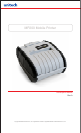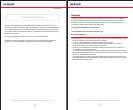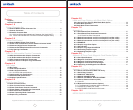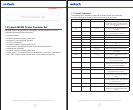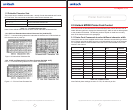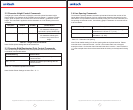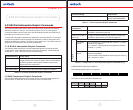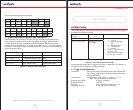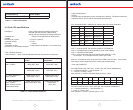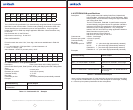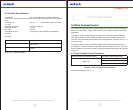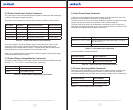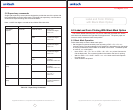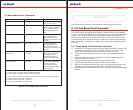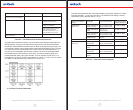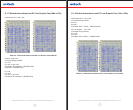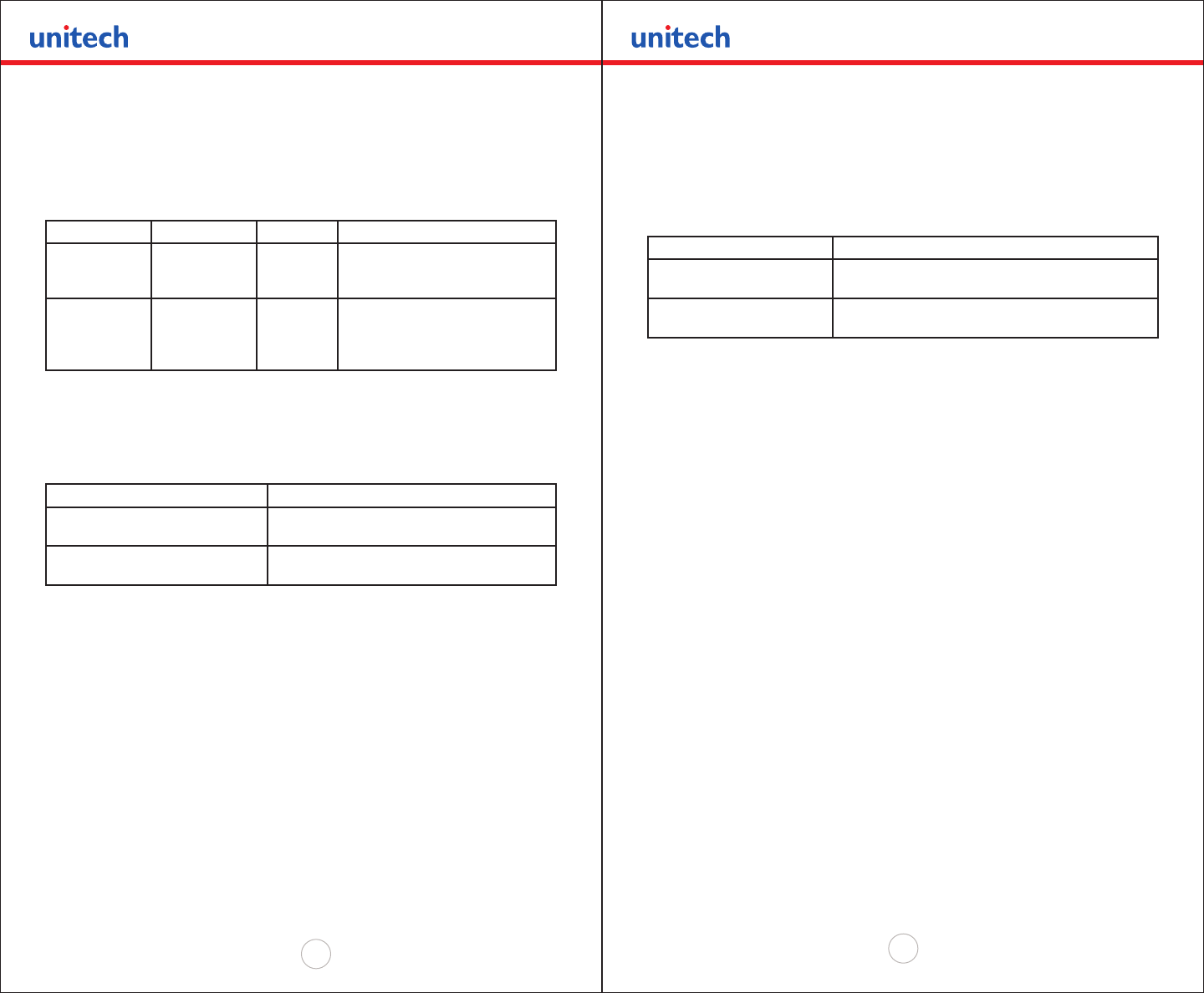
Copyright 2008 Unitech Electronics Co., Ltd. All rights reserved. Unitech is a registered trademark of Unitech Electronics Co., Ltd.
10
Copyright 2008 Unitech Electronics Co., Ltd. All rights reserved. Unitech is a registered trademark of Unitech Electronics Co., Ltd.
11
2.2 Character Height Control Commands
A single byte control command is dened to control the printed character height.
Normal height of a character is 23. EXTEND control character (^ \) selects a double
height, which is equal to 46. EXTEND OFF control character (^]) selects a normal
height. The command is applied to all the characters on a line following the control
character.
Character Control Hex/Dec Control Action
EXTEND ^\ 0x1C/28 Extended Print
All characters following this
command is printed double high.
EXTEND OFF ^] 0x1D/29 Extended Print Off/Normal Print
All characters following this
command are printed normal
height.
Table 2.1 – Height Control Commands
Note: Default printer settings are set to Normal Print.
2.3 Character Bold/Emphasized Print Control Commands
A line of text using a resident font may be emphasized with the three character
commands from the table below.
Command String Action Taken
Esc – ‘U’ – ‘1’ Enable emphasized print starting with the
current text line
Esc – ‘U’ – ‘0’ Disable emphasized print starting with the
current text line.
Table 2.2 – Character Emphasis Print Control
Note: Default Printer Settings are set to Esc – U - 0
2.4 Line Spacing Commands
To set the line spacing between successive printed text lines and the number of line
feeds desired at the beginning of a line, use the three character commands from the
table below. It is important to mention that while printing PC Line-Draw characters, the
line spacing must be set to zero, thus allowing graphic characters on successive lines
to be connected.
Command String Command Description
Esc – ‘a’ - n Where n is the number of graphic-line-spacing, in
increments of 0.125 mm. n = { 0..10}
Esc – ‘J’-n Where n is the number of desired 0.125mm graphic
line feeds n = {0..255}.
Table 2.3 – Character Line Spacing
Note: Printer default setting is 3-dot line spacing after each printed text line. Please
note that when a character has the ‘’ around it, this means that it has to be types
exactly as shown. On the other hand characters that don’t have the ‘’ around it like the
“n” in the example above have to be entered while the Alt key on the keyboard is being
held.