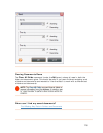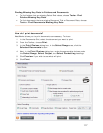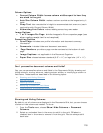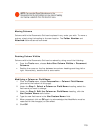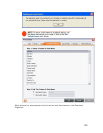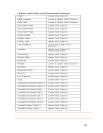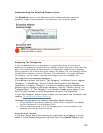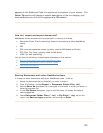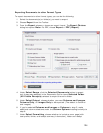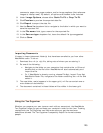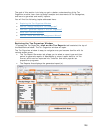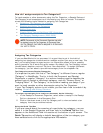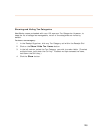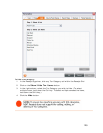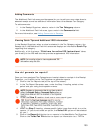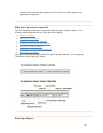E o ormat Types
o xport documents to other format types, you can do the following:
1. Select the documents(s) or folder(s) you want to export.
Toolbar.
xp rting Documents to other F
T e
2. Choose
Export from the
3. From the
Export submenu, choose an export format. The Export Choices
dialog box opens. Note: For PDF, choose Export > PDF (Report).
4. Under
Select Range, click the Selected Documents button to export
5. Under
Select Output, choose whether you want Columns and Images,
Columns Only, or Images Only to be exported. (The default is Columns
6.
additi
kip to
step 8
only those rows selected in the Documents Grid or leave
Selected Folder
(All Visible Receipts)
selected to export the entire folder.
and Images.)
If you've selected
Columns and Images or Columns in step 5, make
onal column selections under the
Column Options heading and s
.
7. Under
Select Formatting, choose whether to include a cover page (with
user profile, folder, and receipt summary information), folder and receipt
124