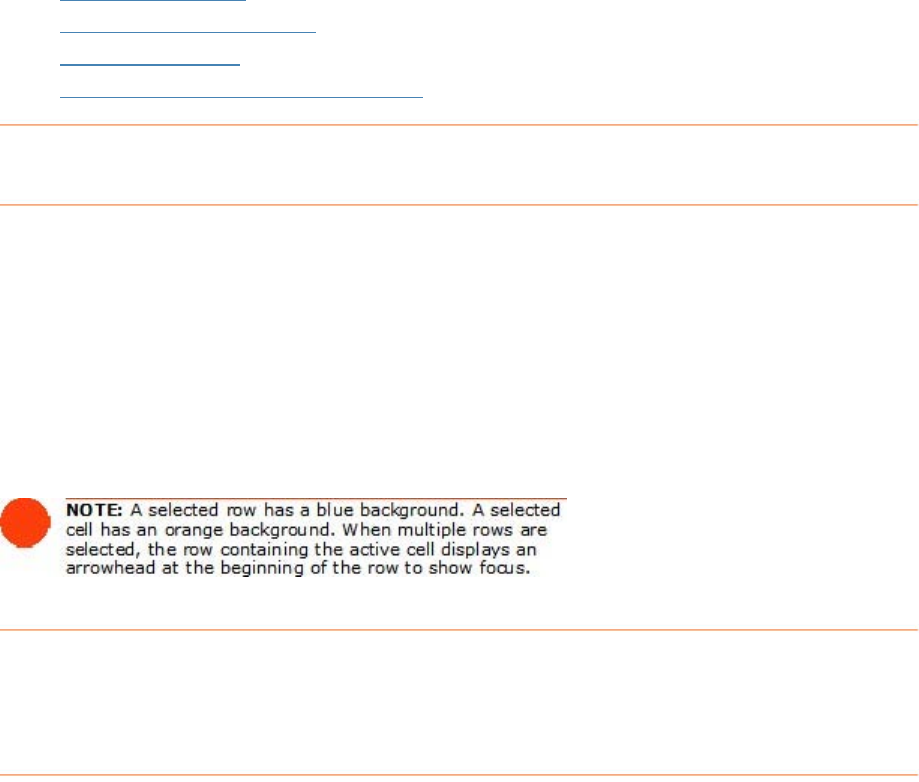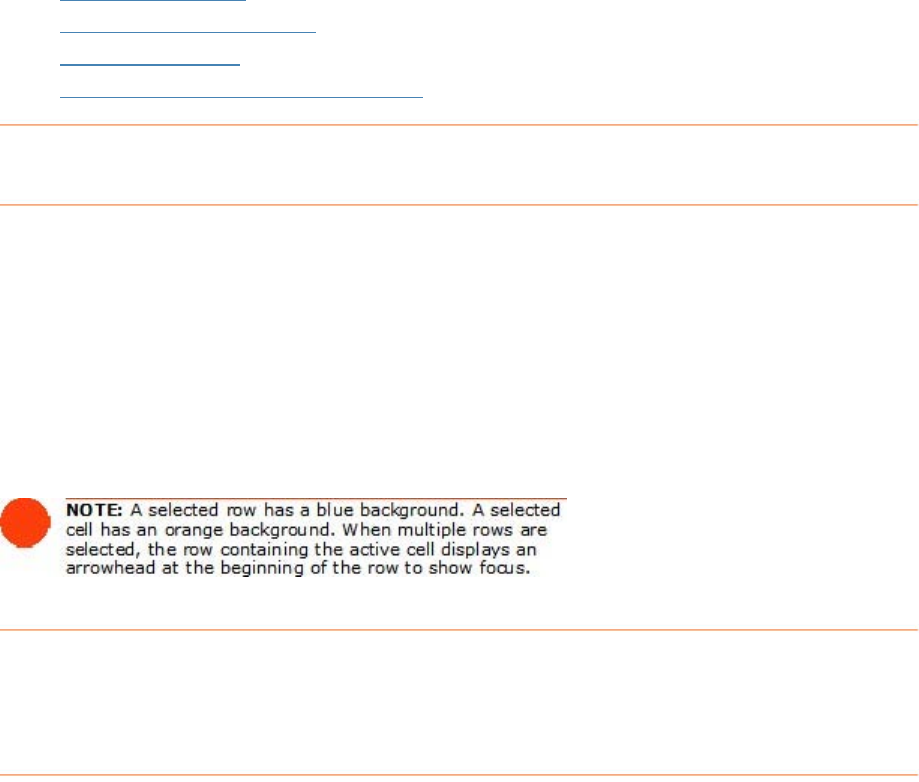
• Deleting a Contact
•
Sorting the Contacts Grid
•
Printing a Contact
•
Adding an Action Item for a Contact
Selecting a Contact Row
orks is very similar to selecting rows in other programs that
y cell in the row.
select, then
w you want to select.
jacent rows, click in the first row you want to select,
then h
.
Selecting rows in NeatW
use spreadsheet-type layouts:
• To select a single row, click an
•
To select multiple adjacent rows, click in the first row you want to
hold down the
Shift key and click in the last ro
•
To select multiple non-ad
old down the
Ctrl key and click in each row you want to select
E i
Anytime you need to modify contact information, you can do so directly in a cell in
Contacts Grid or the Contact Information area. Your changes will be saved
tomatically.
To edit contact information in the Contacts Grid:
odify.
T ed e Contacts Information Area:
ictured at the bottom of this page), click the
needed.
like this contact to appear in
your email contacts list. Your changes will be saved automatically.
dit ng Contact Information
th
au
e
1. In the Contacts Grid, click in the cell you want to m
2. Edit the contact's information as needed.
o it contact information in th
1. In the Contact Information area (p
field you want to modify.
2. Edit the contact's information as
3. Click the
Quick Contact checkbox if you would
83