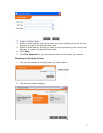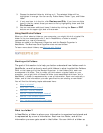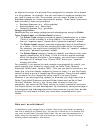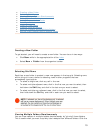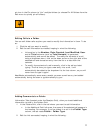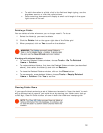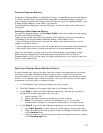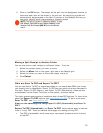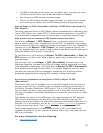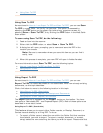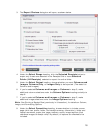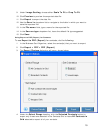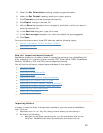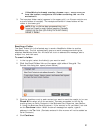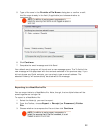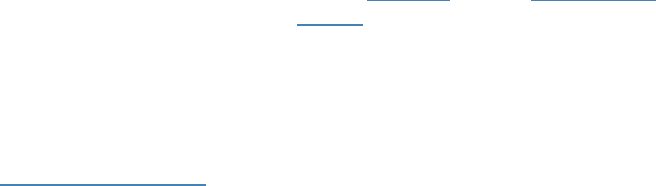
• The PDF is selectable, which means you can select, copy, and paste text from
the PDF into a text editor such as Microsoft Word or Notepad.
• You can save the PDF as other document types.
• Finally, the PDF creation process is quick and easy--you don't have to choose
from various print options, and the PDF always prints one image per page.
How do Export To PDF (Searchable) and Scan To PDF differ from Export To
PDF (Report)?
The more traditional Export to PDF (Report) feature produces what is referred to as a
"static" PDF. Simply put, a static PDF is in many ways the opposite of a living PDF; it
is not searchable or selectable, and you cannot save it as another document type.
Why would I use one method of PDF creation versus the other?
You should use Export > PDF (Report) when you are fairly certain you won’t
need to search, select, copy, or paste text from the PDF. For example, many people
would choose this option for emailing a contract to someone. And in fact, NeatWorks
requires you to use Export > PDF (Report) for creating expense reports; this
way, the expense report you create is easy to send to someone for quick viewing and
cannot be edited, which makes it more secure.
On the other hand, you'll
want to use Export To PDF (Searchable) or Scan To
PDF
whenever you think you'll need to search, select, copy, or paste text from the
scanned image.
You are most likely to use
Export > PDF (Searchable) while working in the
Document Organizer to create living PDFs for already-existing documents that need
to be selectable or searchable. You might also use
Export To PDF (Searchable)
while working with already-existing items in the Receipt Organizer, but only when
you want the resulting PDF to be selectable--something that should be carefully
considered, especially when creating PDFs related to receipt information.
Are there any drawbacks to using Scan To PDF or Export To PDF
(Searchable)?
We wouldn't really call it a drawback, but you should be aware of the fact that the
accuracy of any text that you select, copy, and paste is subject to the accuracy of
the Optical Character Recognition (OCR) engine. That is, your PDF image may look
fine, but when you select, copy, and paste text from a living PDF into a text editor,
you may, on occasion, notice that the pasted text contains an error that is not visible
in the PDF.
This reflects a limitation of the OCR engine that helped produce the PDF. Because
OCR is not an exact science, the best thing to do when selecting, copying, and
pasting text is to be diligent in re-reading the pasted text and always check that it is
accurate. If it is not accurate, you can try
cleaning and/or recalibrating the scanner
to improve scanning results. Then,
rescan the material and recreate the PDF.
Taking these measures may increase the quality of the PDF, and subsequently
increase the quality of any text you then choose to select, copy, and paste from the
PDF into a text editor.
For more information, see the following:
• Using Export To PDF
15