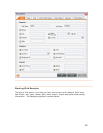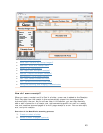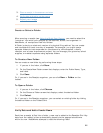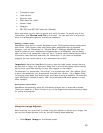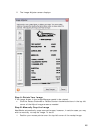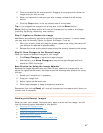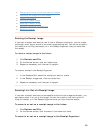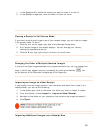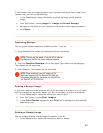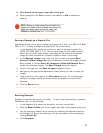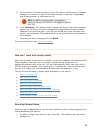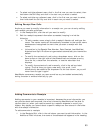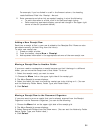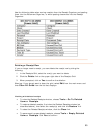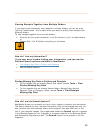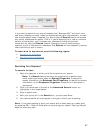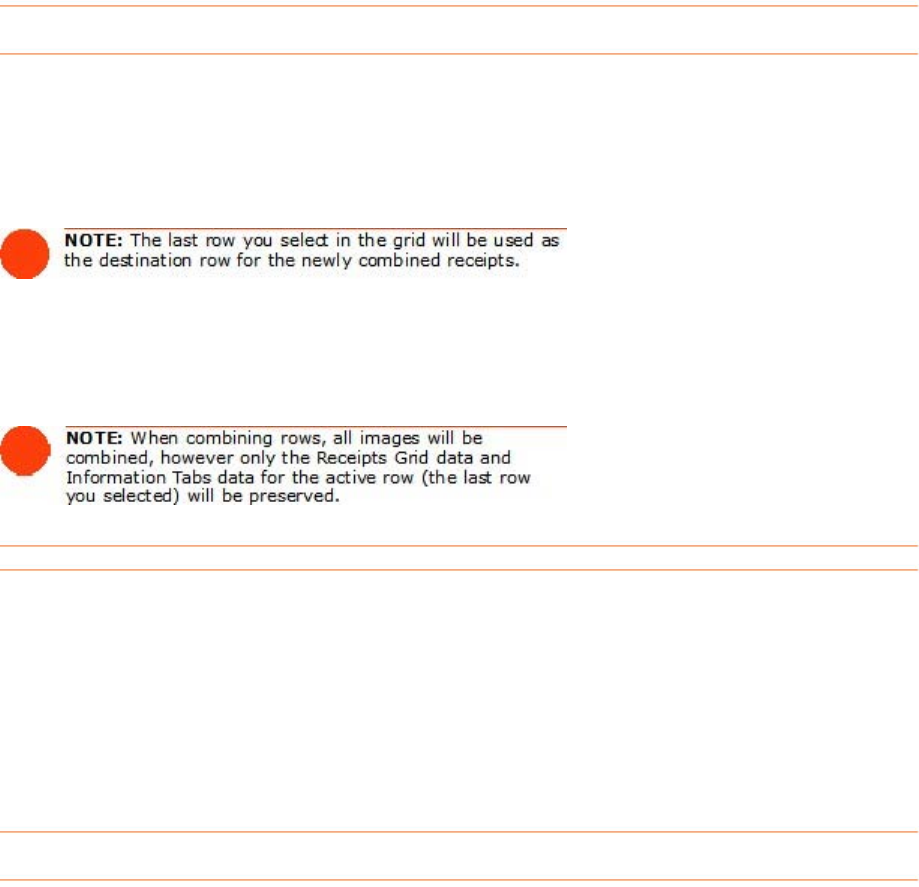
If you already have an image stored on your computer and would like to add it to a
receipts row, you can do the following:
1. In the Receipts grid, select the receipt to which you want to add another
image.
2. From the Toolbar, choose
Import > Image to Current Receipt.
3. Navigate to the folder on your computer that contains the image and select it.
4. Click
Open.
Combining Receipts
You can group related receipts by combining them. To do so:
1. In the Receipts Grid, select the receipts you want to combine.
2. Click the Combine Receipts link on the upper right side of the receipts grid.
The receipts will be combined.
3. Click Combine. The receipts will be combined.
Printing a Receipt Image
If you ever need to provide someone with a printed copy of a receipt, or if you need
to print a receipt for any other reason, you can do so easily. Just do the following:
1. In the Receipts Grid, select the receipt you want to print.
2. From the Toolbar, choose
Print Images.
3. In the
Print Choices dialog box, click Print (print settings are automatically
selected for you).
Deleting a Receipt Image
You can always delete a receipt image if need be. To do so:
1. In the Receipts Grid, select the receipt you want to delete.
50