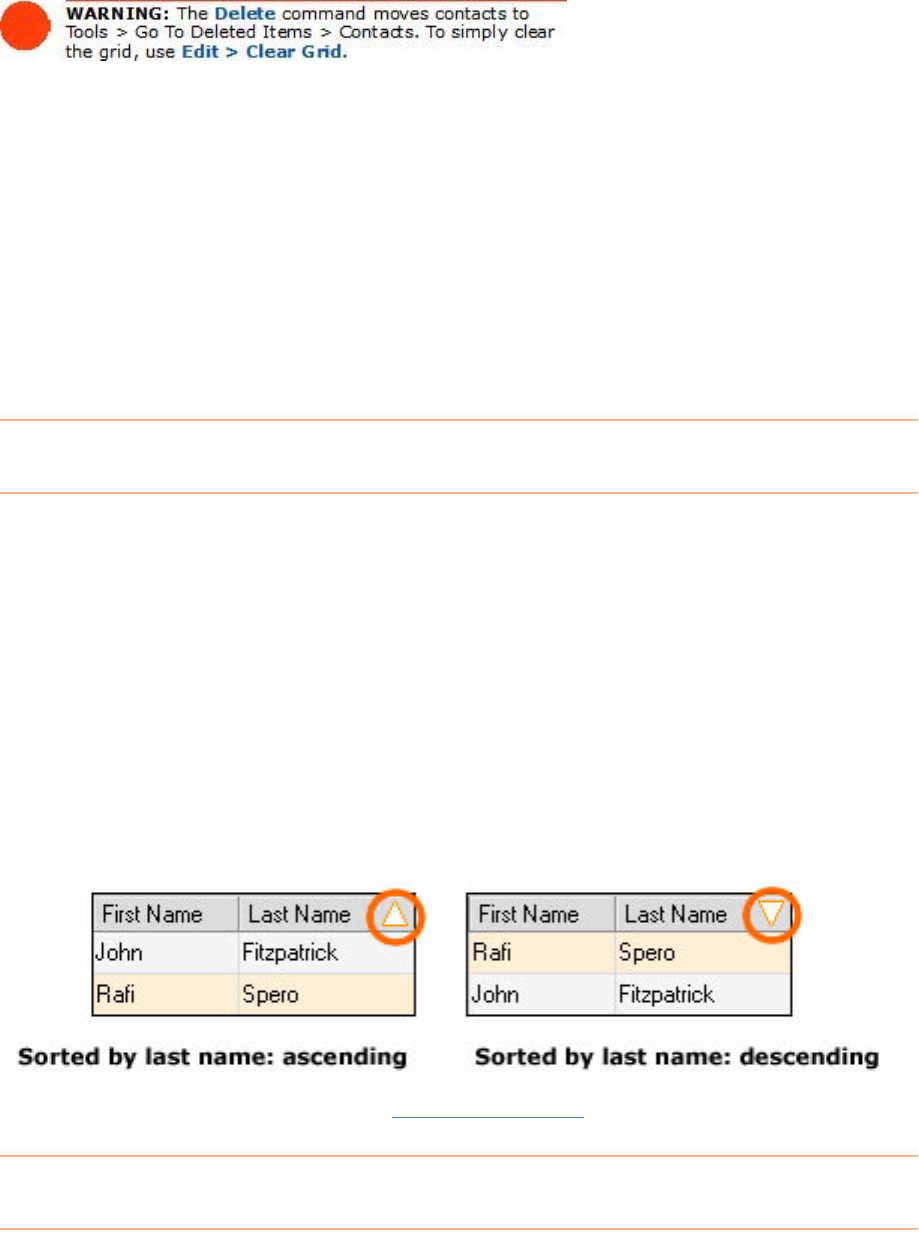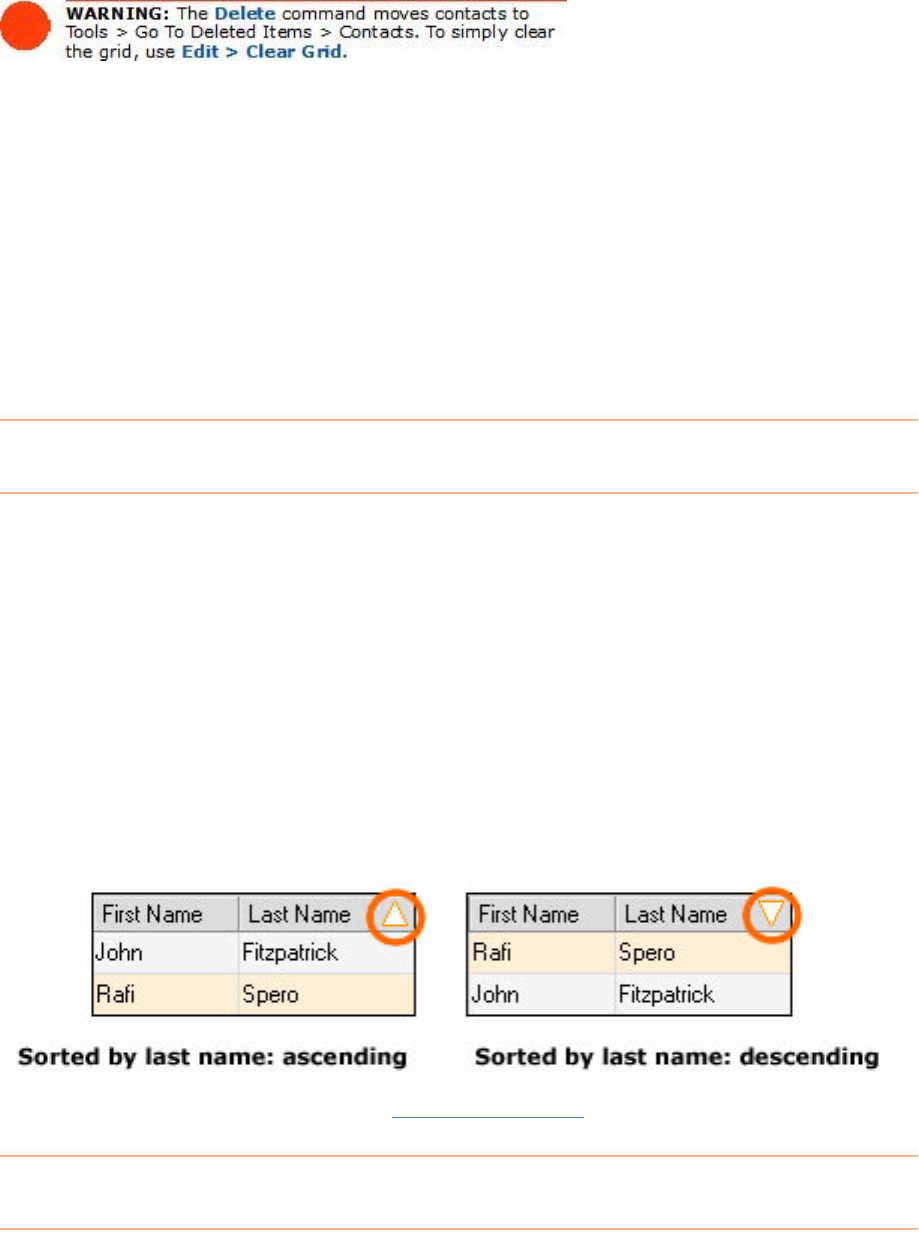
3. When prompted, click on Yes to confirm the deletion.
W k
To view the Deleted Contacts window, choose
Tools > Go To Deleted
Items
.
• To restore one or more deleted contacts, first view the Deleted Contacts
window, then select the contact(s) and click on
Restore.
To permanently erase one or more deleted contacts, first view the Deleted
Contacts window, then select the contact(s) and click on
Delete.
• To close the Deleted Contacts window, click on the
Close button.
viewing them, choose
or ing with Deleted Contacts
•
•
• To permanently erase all deleted contacts without re
Tools > Empty Deleted Items > Contacts. Click Yes to confirm.
Sorting the Contacts Grid
Rows
Keep
•
•
A "down" arrowhead (pictured below) indicates descending sort order (Z-A,
newest date to oldest date).
•
Click once on a column heading to sort in ascending order; click again to sort
efault sort order for rows is by Date Created
(descending).
in the Contacts Grid can be sorted by simply clicking on a column heading.
in mind the following:
A small arrowhead in the top right corner of a column heading identifies the
column the rows are currently sorted by.
An "up" arrowhead (pictured below) indicates ascending sort order (A-Z, oldest
date to newest date).
•
in descending order.
The d
column, see
Multiple Sort Order.
To sort by more than one
85