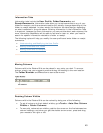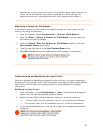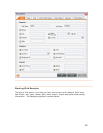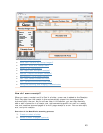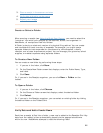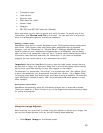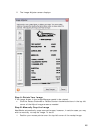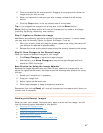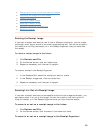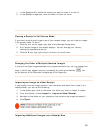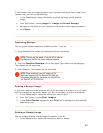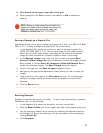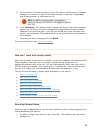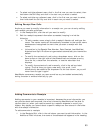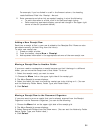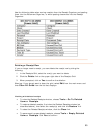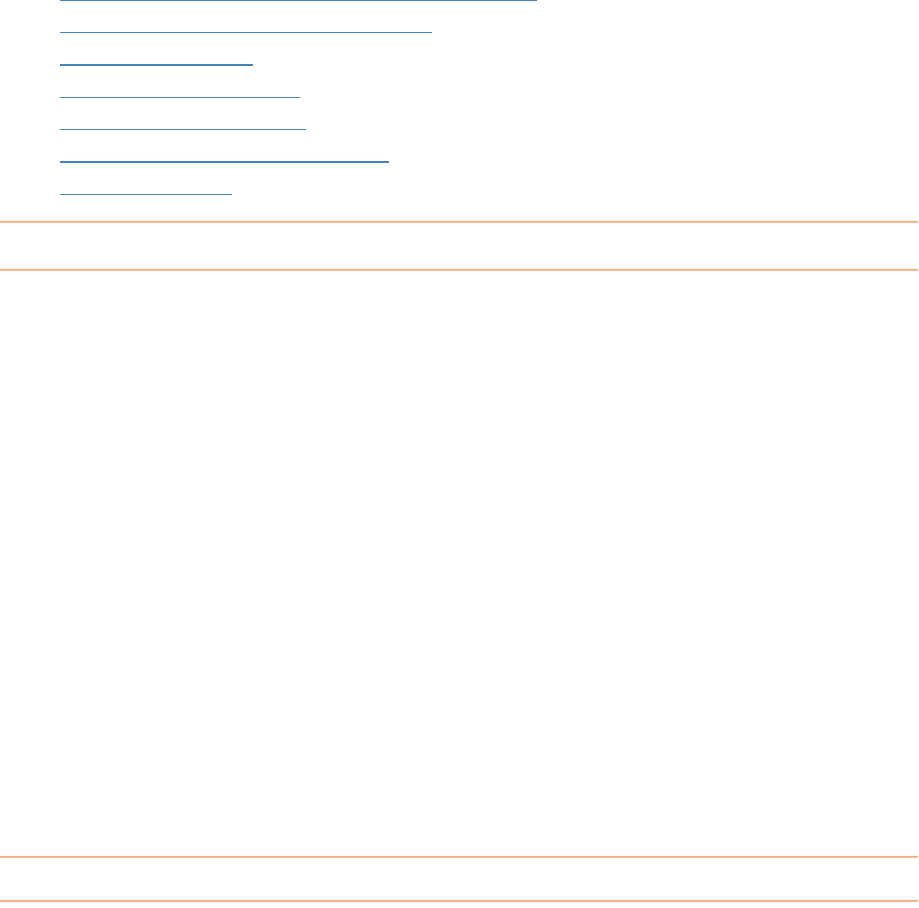
• Changing the order of multiple scanned images
•
Importing an image as a new receipt
•
Combining receipts
•
Printing a receipt image
•
Deleting a receipt image
•
Saving a receipt as a graphic file
•
Emailing receipts
Rotating the Receipt Image
If you scan a receipt and want to view it from a different orientation, you can rotate
the image, much as you would in any other image-editing tool. You can do so both in
the Inbox prior to filing the receipt, or in the Receipt Organizer once you have filed
the receipt.
To rotate a receipt image in the Inbox:
1. Click
Review and File.
2. On the Review screen, click the rotate icons.
3. Repeat as necessary until the scan is upright
.
To rotate a receipt in the Receipt Organizer:
1. In the Receipts Grid, select the receipt you want to rotate.
2. In the
Receipt Image area, click the rotate icon,
3. Repeat as necessary until the scan is upright.
Zooming In or Out of a Receipt Image
If you scan a receipt and want to see specific portions of the image more easily, you
can always zoom in or out of the image. You can do so both in the Inbox prior to
filing the receipt, or in the Receipt Organizer once you have filed the receipt.
To zoom in or out on a receipt image in the Inbox:
1. Click
Review and File.
2. On the Review screen, click the zoom in and zoom out icons.
To zoom in or out on a receipt image in the Receipt Organizer:
48