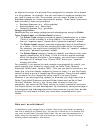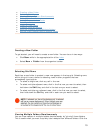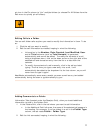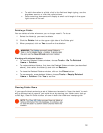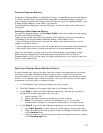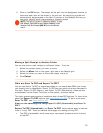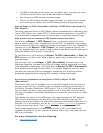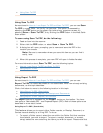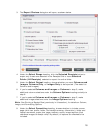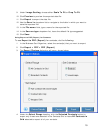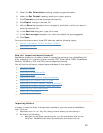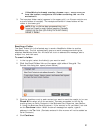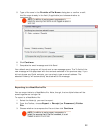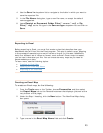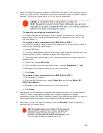you can export single or multiple records within the same grid but you cannot
export records from different grids (e.g. Folders and Receipts) at the same
time.
2.
Click Export > PDF (Searchable) on the toolbar
3. A dialog box will open, prompting you make or confirm your selection of all
visible receipts in the selected folder(s) or the selected receipt(s).
Note: Be sure to remember where you save this item so you can find it
easily, later.
4. When this process is complete, the window above will disappear and your new
PDF will open in Adobe Acrobat.
Using Expense Report (PDF) for Receipts and Documents
Expense Report (PDF) allows you to create non-editable, non-searchable,
"static" PDFs. You should use
this feature when you are pretty sure you won’t need
to search, select, copy, or paste text from the PDF. You must use this option when
creating an expense report. Selecting
Expense Report (PDF) will open the
Export Choices
dialog box, shown below.
1. In the Receipt or Document Organizer, select the receipts(s), document(s), or
folder(s) that you want to export.
2. On the toolbar, click
Click Export > PDF (Report) .
17