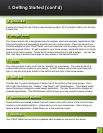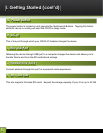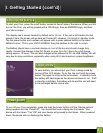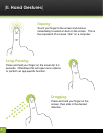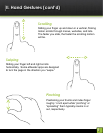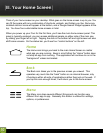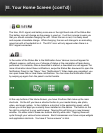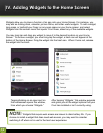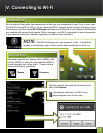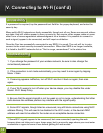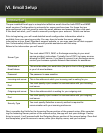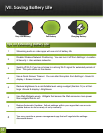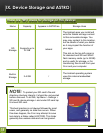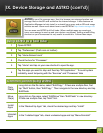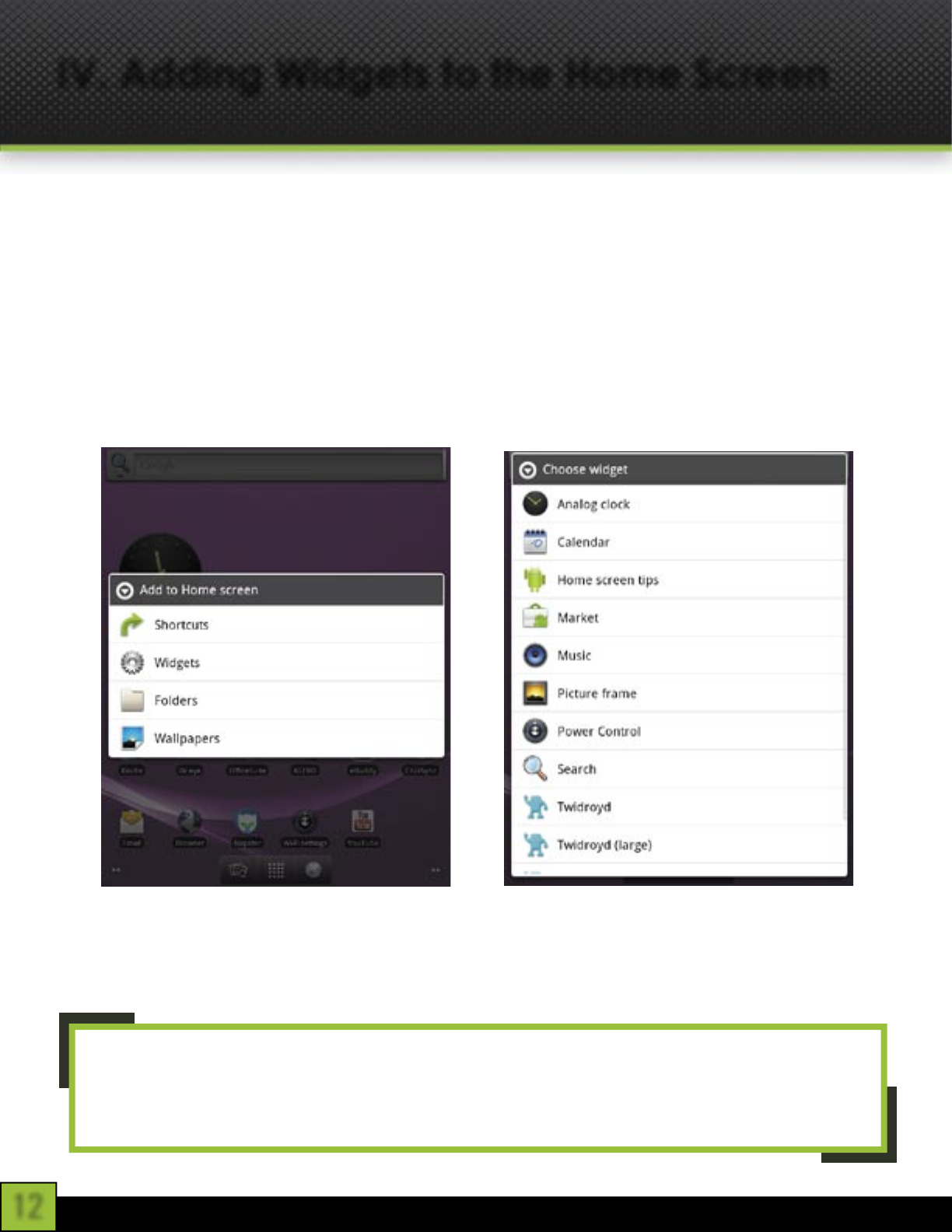
12
Widgets allow you to place a function of an app onto your Home Screen. For instance, you
may add an Analog clock, calendar, picture frame, and other useful widgets. To add a widget,
long-press, or tap/hold your finger on any open space on your home screen, and select
Widgets from the context menu that opens. From there, select any of the available widgets.
You may long-tap and drag any widget to move it to the desired location on your Home
Screen. To remove a widget, you must long-tap the widget, a trash can will appear at the
bottom of the Home Screen. Drag the widget into the trash can. When it turns red, release
the widget into the trash.
Tapping/holding on an open spot on
the homescreen opens this window,
from which you choose “Widgets.”
After tapping “Widgets,” this window expands
and gives you all the widget options that your
Cruz has installed or isn’t currently using.
NOTE: Widgets that require web access are known to drain battery life. If you
choose to install a widget that does need web access, you may want to consider
switching it off when not in use for the best user experience
IV. Adding Widgets to the Home Screen