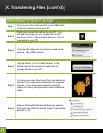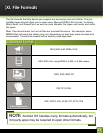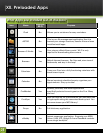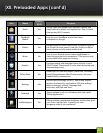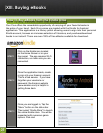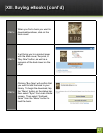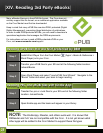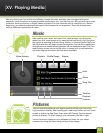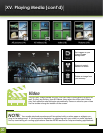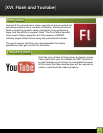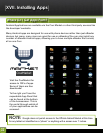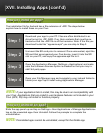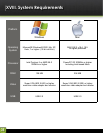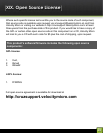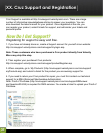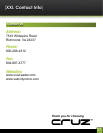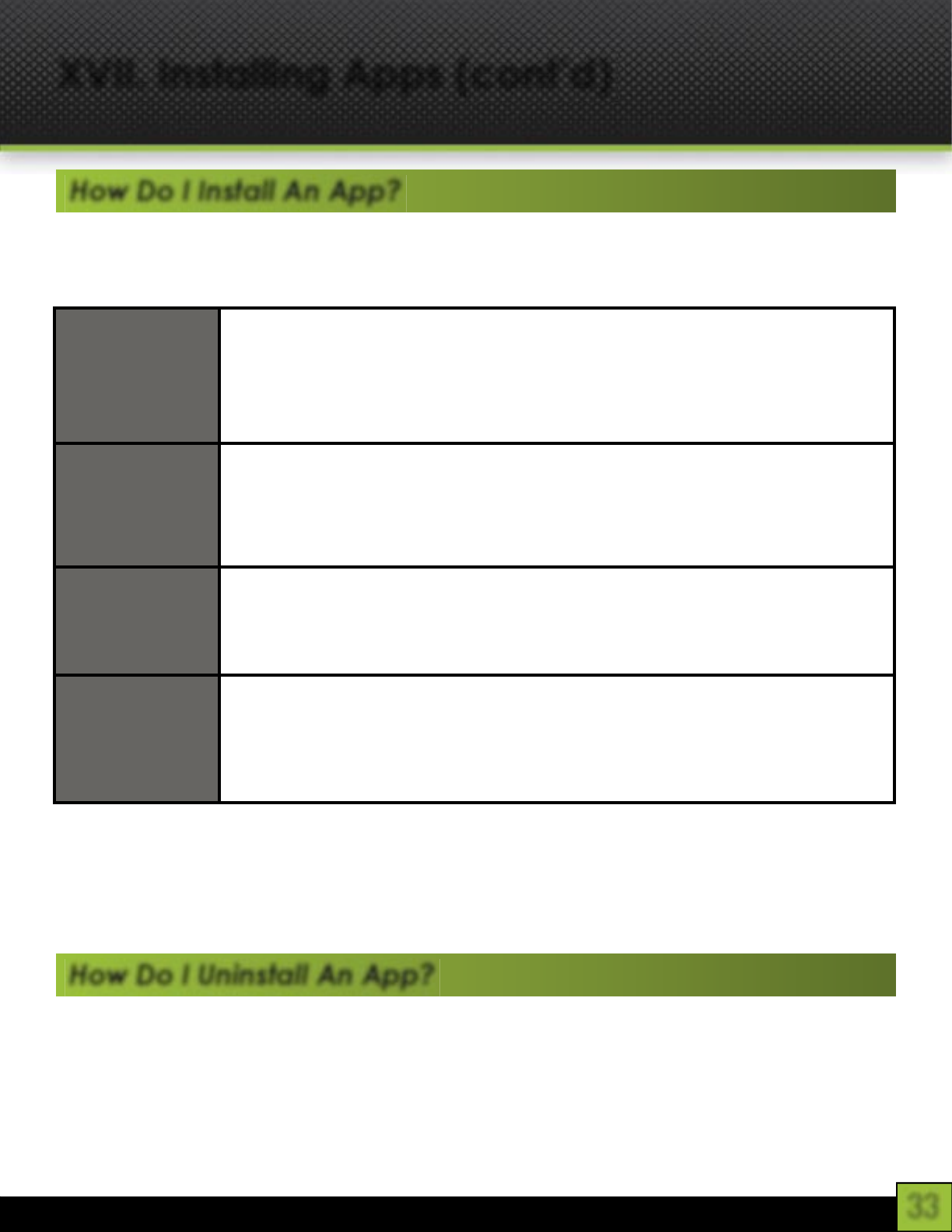
33
XVII. Installing Apps (cont’d)
The installation fi le for Android has a fi le extension of .APK. The steps below
explain how to install these on your Cruz.
Step 1
Download your app to your PC. Files are often distributed in ar-
chive format (ie: .ZIP, .RAR). If so, their contents fi rst must be ex-
tracted so that the .APK fi le is all that remains. Note: If the fi le you
download looks like “appname.apk” you can skip to Step 2.
Step 2
Unmount the SD card prior to removal. Once unmounted, eject the
SD card that accompanied your Cruz device, insert it into the SD
slot on your PC, and copy the appname.apk fi le to it.
Step 3
Open the Application Manager (Settings > Applications) and make
sure the Unknown Sources option is checked so that you may in-
stall 3rd party apps.
Step 4
Open your File Manager app and navigate to your /sdcard folder to
locate your app. Tap to install using Application Manager.
NOTE: If your application fails to install, this may be due to an incompatibility with
your Cruz. Applications that are coded to use hardware features not included in your
Cruz (GPS, 3G) may not install or function properly.
Slide the app panel up and tap on Settings > then Applications > Manage Applications>
tap on the unwanted app> then Uninstall. Follow the prompts to complete the
uninstallation.
NOTE: Preinstalled apps cannot be uninstalled, except for the Kindle app.
How Do I Install An App?
How Do I Uninstall An App?