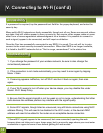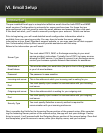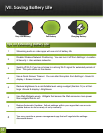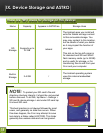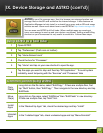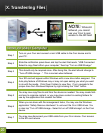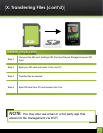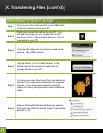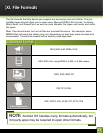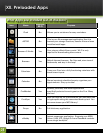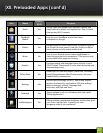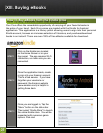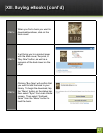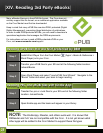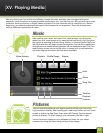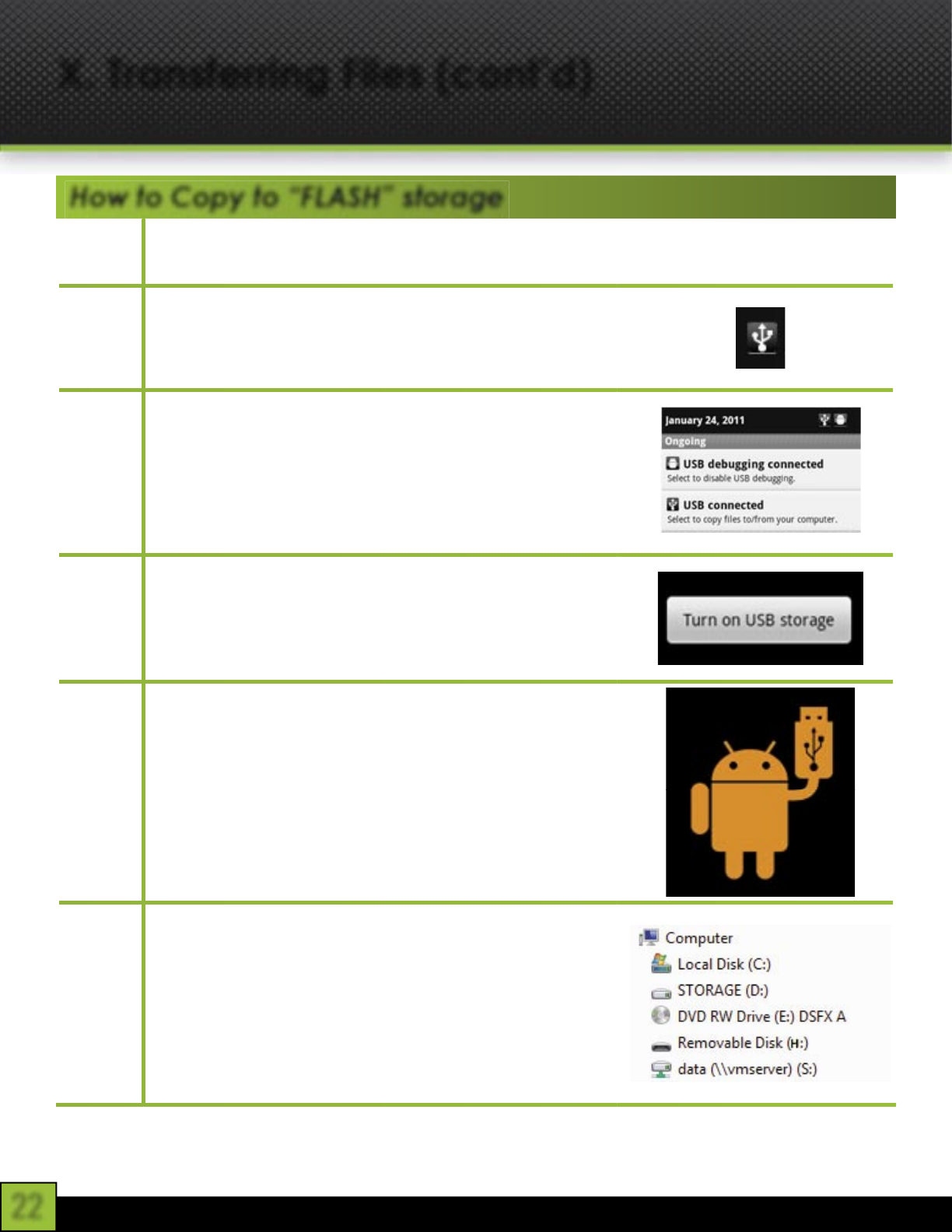
22
Step 1
Turn on your Cruz and connect a mini USB cable
to the Cruz device and to your PC.
Step 2
While you connect the device to your PC , you
will see this image on your “status bar” at the
top of your Cruz. This confirms that your Cruz is
connected to your PC
Step 3
Long-tap the status bar and drag to reveal more
options. Tap “USB connect”
Step 4
Tap the button “Turn on USB storage” in the
bottom right of the screen to make Internal
storage shown in your PC.
Step 5
You may now copy files to and from the device as
needed. You may create folders here to organize
content, or you may place content in existing
folders for use by the application that created the
folder.
Step 6
Open a Microsoft® Windows® Explorer session
and open the USB disk device named “removable
disk(G) or (H)”
X. Transferring Files (cont’d)
How to Copy to “FLASH” storage