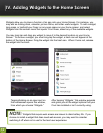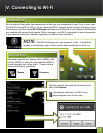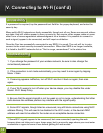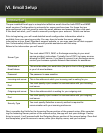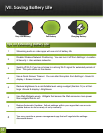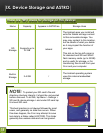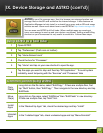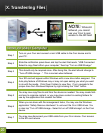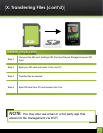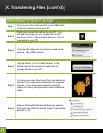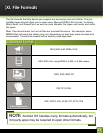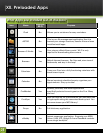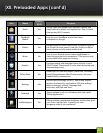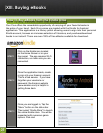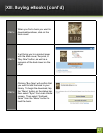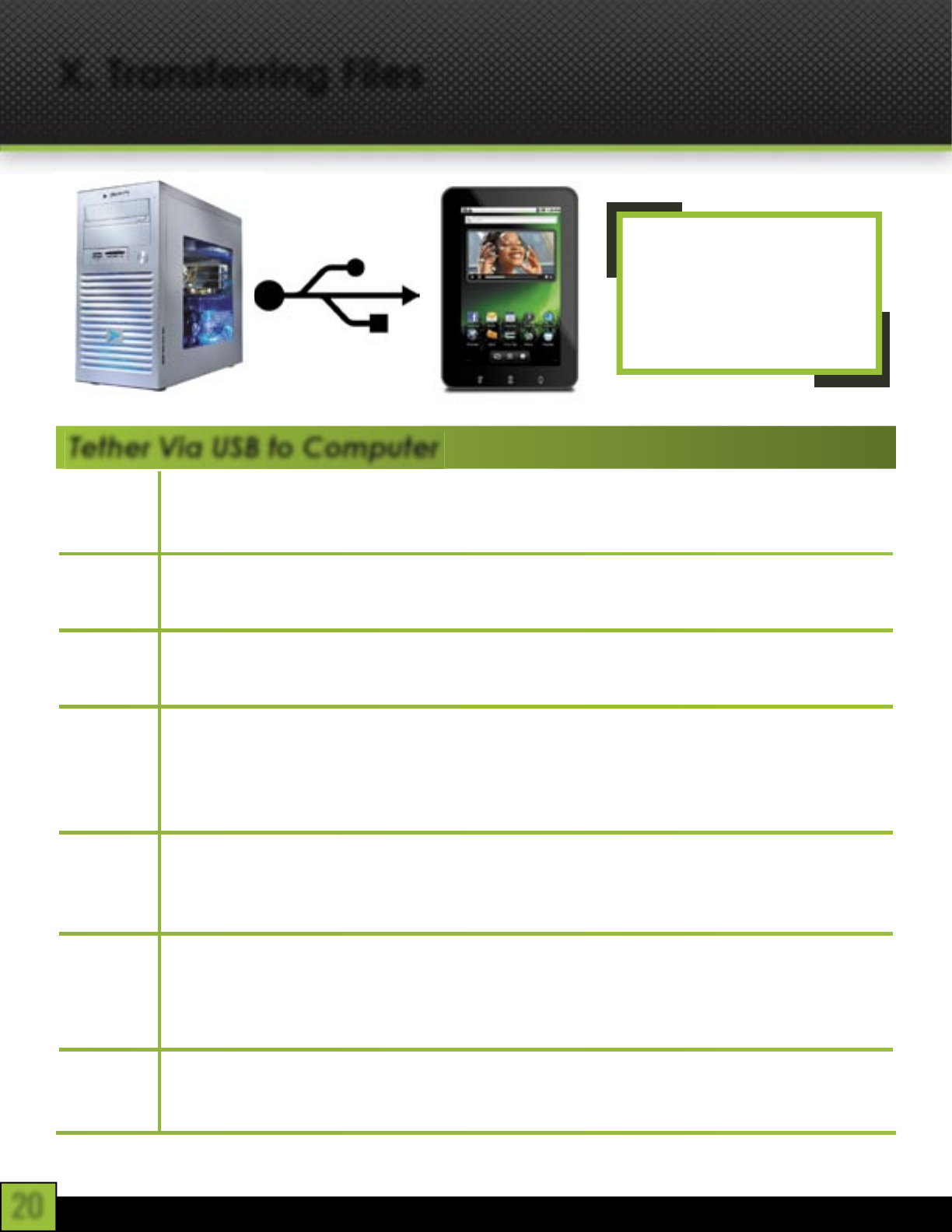
20
X. Transferring Files
Tether Via USB to Computer
Step 1
Turn on your Cruz and connect a mini USB cable to the Cruz device and to
your PC.
Step 2
Slide the notification panel down and tap the alert that reads, “USB Connected
Select to copy files to/from your computer,” then tap “Turn on USB Storage.”
Step 3
This should only be required once. After doing this, the alert should change to
“Turn off USB storage ...” This is normal when tethered.
Step 4
Your SD card will appear within Windows with a new drive letter assigned. The
Auto play feature of Windows may or may not open asking you what you want
to do with the media. Click Open Folders to view files. If not, navigate to the
proper drive from Windows Explorer by right-clicking the “Start” button.
Step 5
You may now copy files to and from the device as needed. You may create fold-
ers here to organize content, or you may place content in existing folders for
use by the application that created the folder.
Step 6
When you are done with file management tasks, You may use the Windows
application “Safely Remove Hardware” to unmount the Cruz USB drives. You
m also tap “Turn off USB storage - Select to turn off USB storage” on the Cruz
device.
Step 7
You may now disconnect your USB cable from your Cruz device. Cruz access
to the SD card returns.
NOTE: While still
tethered, you cannot
use your Cruz to gain
access to the SD card!