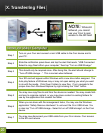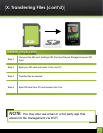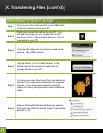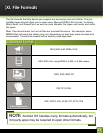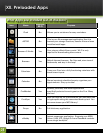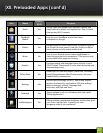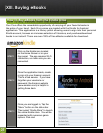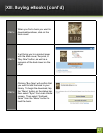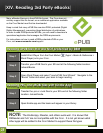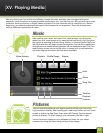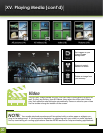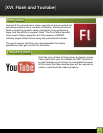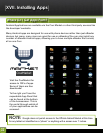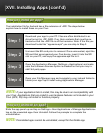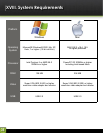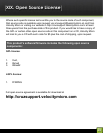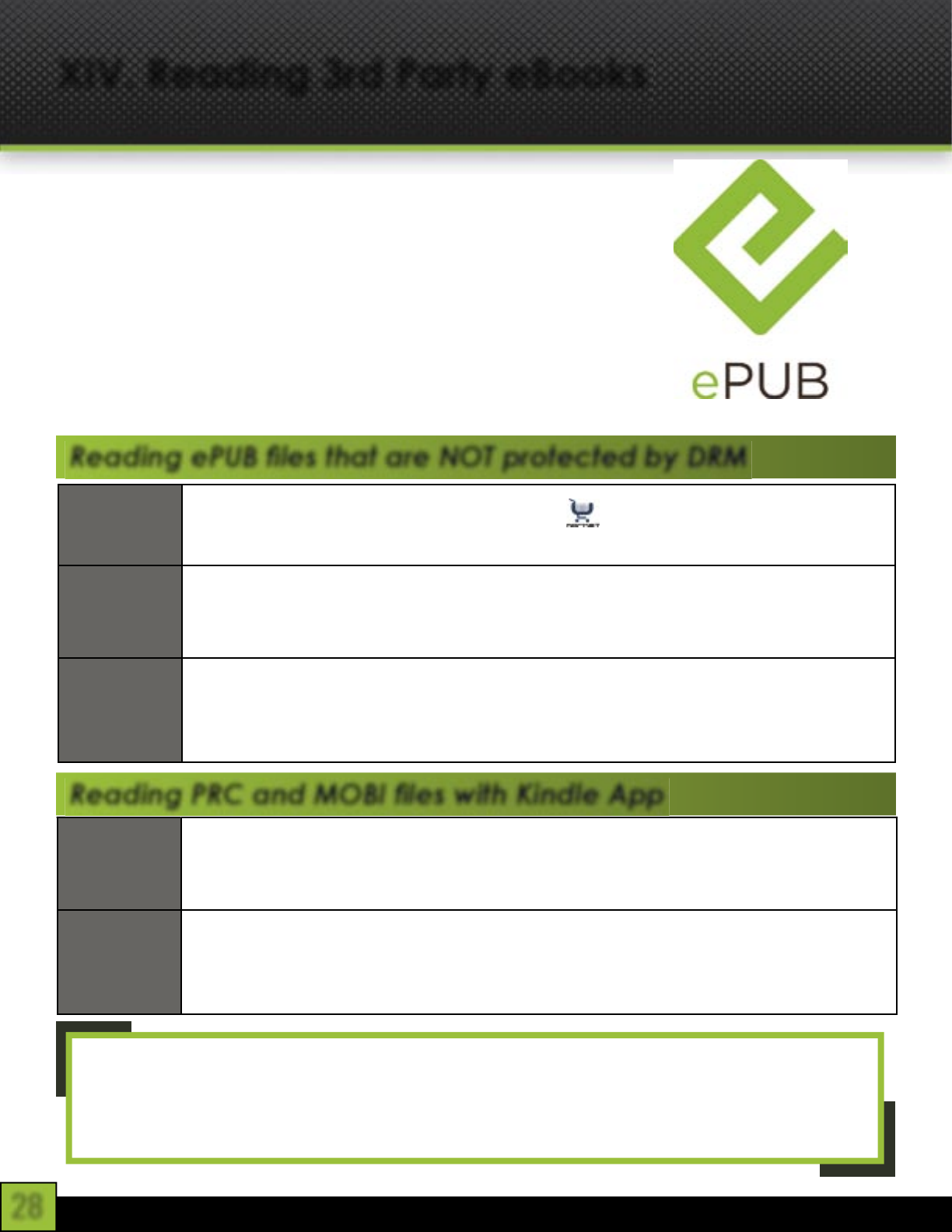
28
XIV. Reading 3rd Party eBooks
Many eReader files are in the ePUB file format. The Cruz does not
natively support this file format, so an additional application available
on the Cruz Market must first be downloaded.
Keep in mind that many ePUB files are also DRM- protected (Digital
Rights Management), preventing illegal distribution of publications.
In order to read DRM-protected ePUBs, you will need to download a
specialized application that manages the DRM requirements.
For instructions on how to read a DRM-protected ePUB on your
Cruz, visit www.cruzreader.com/support
Step 1
Install Word Player from the Cruz Market (Apps > Books & Reference >
Word Player) onto your Cruz.
Step 2
Transfer your ePUB files to your SD card at the following folder location:
/sdcard/Books
Step 3
Open Word Player and select “Load ePUB from SDcard.” Navigate to the
“Books” folder and select your book to begin reading.
Step 1
Transfer the .prc or .mobi files to your SD card at the following folder
location: /sdcard/kindle
Step 2
Open Kindle app and the books will appear in your library
Reading ePUB fi les that are NOT protected by DRM
Reading PRC and MOBI fi les with Kindle App
NOTE: The Kindle App, iReader, and others work well. It is known that
FBReader and ‘txtr’ are not compatible with the Cruz. It is not yet known what
other apps will be added to the Cruz Market to support these file types