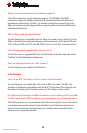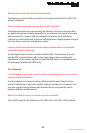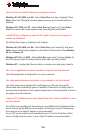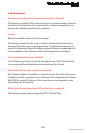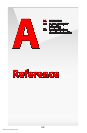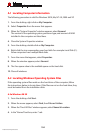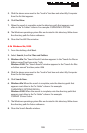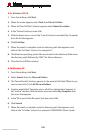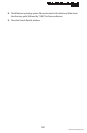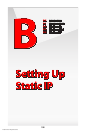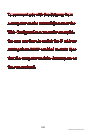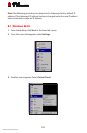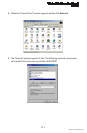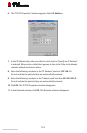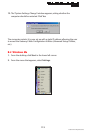Reference
A.2 Locating Windows Operating System Files
A
106
© 2008 Verizon. All Rights Reserved.
A.2c Windows NT 4.0
From the desktop, click 1. Start.
When the menu appears, select 2. Find, then Files or Folders.
When the “Find: All Files” window appears, select 3. Name & Location.
In the “Named” text box, enter: i3864.
Click the down arrow next to the “Look In” text box and select My Computer 5.
from the list that appears.
Click6. Find Now.
When the search is complete, note the directory path that appears most 7.
often in the “In Folder” column. For example: C:\.
The Windows operating system files are located in this directory. Write down 8.
the directory path (followed by “i386”) for future reference.
Close the Find: All Files window.9.
A.2d Windows XP
From the desktop, click 1. Start.
Select 2. Search, then For Files and Folders.
The “Search Results” window appears. In the panel at left titled “What do you 3.
want to search for?”, click All files and folders.
Another panel, titled “Search by any or all of the criteria below” appears. In 4.
the “Look in” text box, click the down arrow and select My Computer from
the menu that appears.
In the “All or part of the file name” text box, enter: i386 5.
Click 6. Search.
When the search is complete, note the directory path that appears most 7.
often in the “In Folder” column. For example: C:\WINDOWS \Driver Cache\.