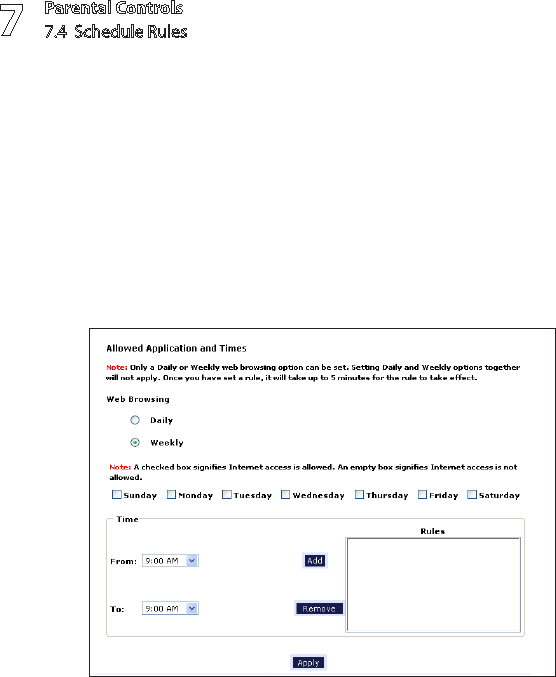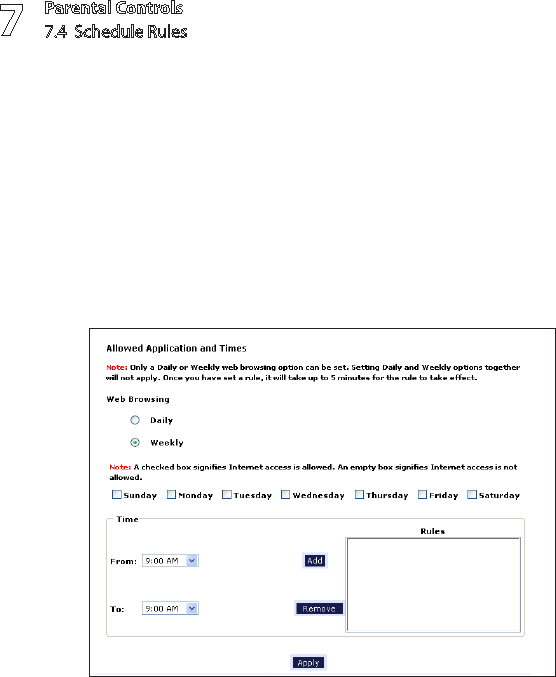
Parental Controls
7.4 Schedule Rules
7
82
© 2008 Verizon. All Rights Reserved.
If “Weekly” was selected in step 3, periods of Internet access can be 5.
scheduled at different times on different days (6 p.m. to 8 p.m. on Friday, and
1 p.m. to 4 p.m. on Saturday, for example). To do this, select the day of the
week by clicking in the appropriate check box, then create a access period
(or rule), as explained in step 4. Click Add for each separate time period. All
access periods created will appear in the Rules list box. Once the rules are
applied in the Weekly screen, Internet access will be granted to a particular
computer at the days and times selected on a weekly basis.
Note: When using “Weekly” scheduling, an access period cannot include 12 a.m
(midnight). To create an access period that includes midnight, create two access
periods, one that ends at 12 a.m. on one day, and one that begins at 12 a.m on
the following day.
When finished with all scheduling, click 6. Apply to save the changes to the
Gateway.
7.4a Removing a Schedule Rule
To remove a scheduled rule, select it from the Rules list box, then click Remove.
The schedule rule will disappear from the Rules list box.