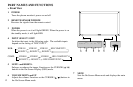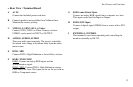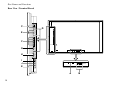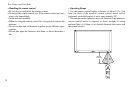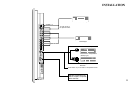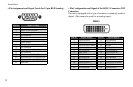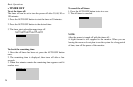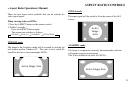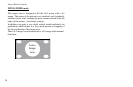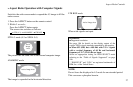» Connecting Your PC or Macintosh Computer
Connecting your PC or Macintosh computer to your plasma
monitor will enable you to display your computer’s screen image
for an impressive presentation. The plasma monitor supports the
signals described on page 106.
To connect a PC, Macintosh or compatible graphics adapter,
simply:
1. Turn off the power to your plasma monitor and computer.
2. If your PC does not support SXGA/XGA/SVGA/VGA you
will need to install an SXGA/XGA/SVGA/VGA graphics
board. Consult your computer’s owner’s manual for your SXGA/
XGA/SVGA/VGA conguration. If you need to install a new
board, see the manual that comes with your new graphics board
for installation instructions.
3. This plasma monitor provides signal compatibility up to VESA
1600 x 1200 (UXGA). However, it is not recommended to use
this resolution due to image readability on the monitor’s native
pixel resolution panel.
4. Use the signal cable to connect your PC or Macintosh computer
to the plasma monitor. For Macintosh, use the monitor adapter to
connect to your computer’s video port, if necessary.
5. Turn on the plasma monitor and the computer.
6. If the plasma monitor goes blank after a period of inactivity, it
may be caused by a screen saver installed on the computer you’ve
connected to the plasma monitor.
When using a Macintosh with the plasma monitor, the
following four display standards are supported using the
Macintosh adapter:
13” fixed mode
16” fixed mode
19” fixed mode
21” fixed mode
The 13” fixed mode is recommended for your 42” Wide VGA.
20
Installation