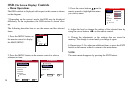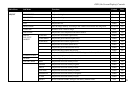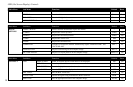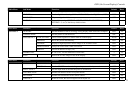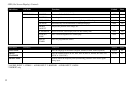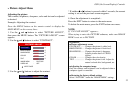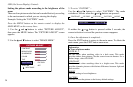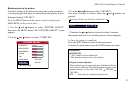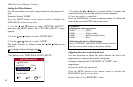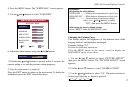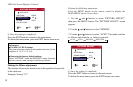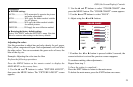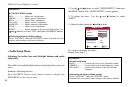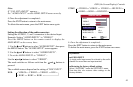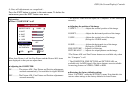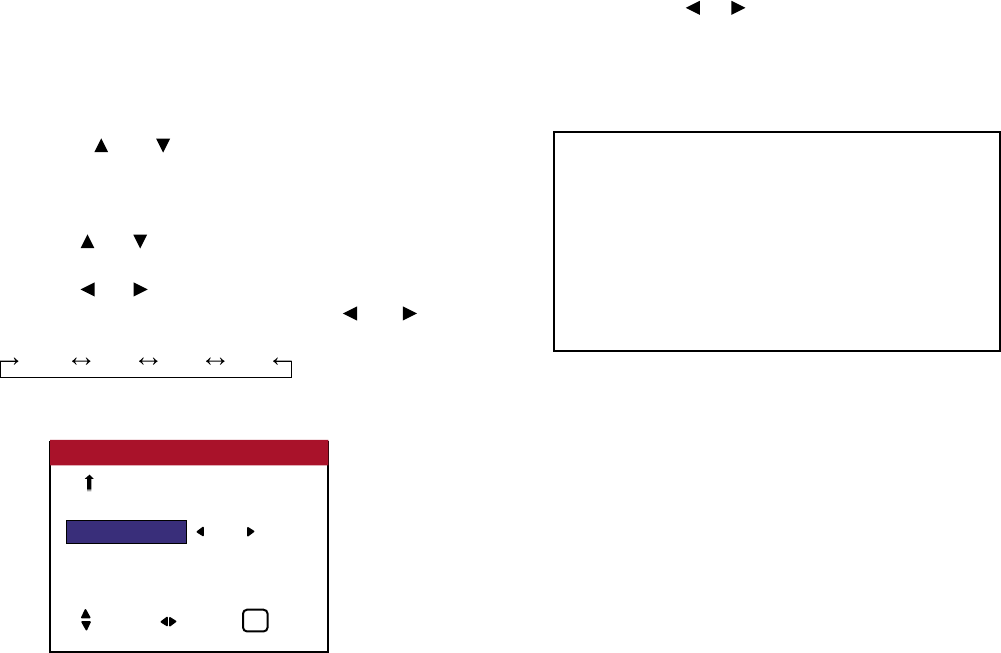
Setting the White Balance
Use this procedure to set color tone produced by the plasma dis-
play.
Example: Setting “6500K”
Press the MENU button on the remote control to display the
MAIN MENU on the screen, then...
1. Use the and buttons to select “PICTURE ADJUST”,
then press the MENU button. The “PICTURE ADJUST” screen
appears.
2. Use the and buttons to select “WHITE BAL”.
3. Use the and buttons to select “6500K”.
The mode switches as follows when the and buttons are
pressed:
5400K 6500K 8500K 9300K
* See below to set “WHITE BALANCE ADJUST”.
* If neither the or button is pressed within 5 seconds, the
current selection is set and the previous screen reappears.
4. Once the setting is completed...
Press the EXIT button to return to the main menu. To delete the
main menu, press the EXIT button once more.
Adjusting the color to the desired level
Use this procedure to adjust the white balance for each color
temperature to achieve the desired color quality.
Example: Adjusting the “GAIN RED” of “9300K” color
temperature.
Perform the following operations.
Press the MENU button on the remote control to display the
MAIN MENU on the screen, then...
Perform Steps 1-3 of WHITE BAL., then...
36
WHITE BAL : 6500K
GAMMA CURVE : 2.2
DITHER : AUTO
COLOR CHART
PICTURE ADJUST 2 / 2
SEL. ADJ. EXIT
EXIT
PREVIOUS PG.
Information
■ Setting the color temperature
5400K .................... Redder
6500K .................... Slightly redder
8500K .................... Standard (slightly bluer)
9300K .................... Bluer
■ Restoring the factory default settings
Select “FACTORY” under the SETTING 1 menu. Note that
this also restores other settings to the factory defaults.
OSD (On Screen Display) Controls