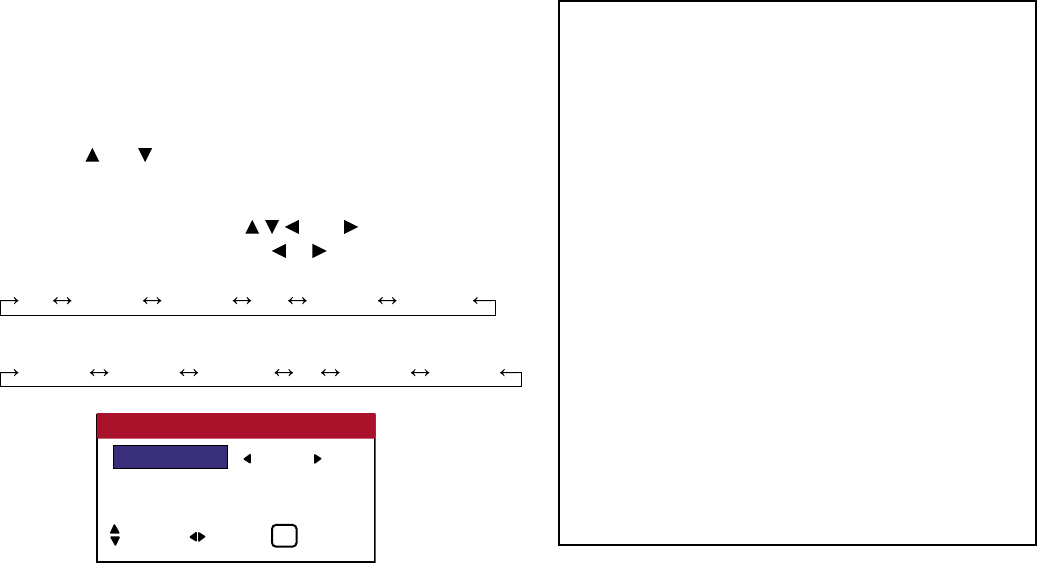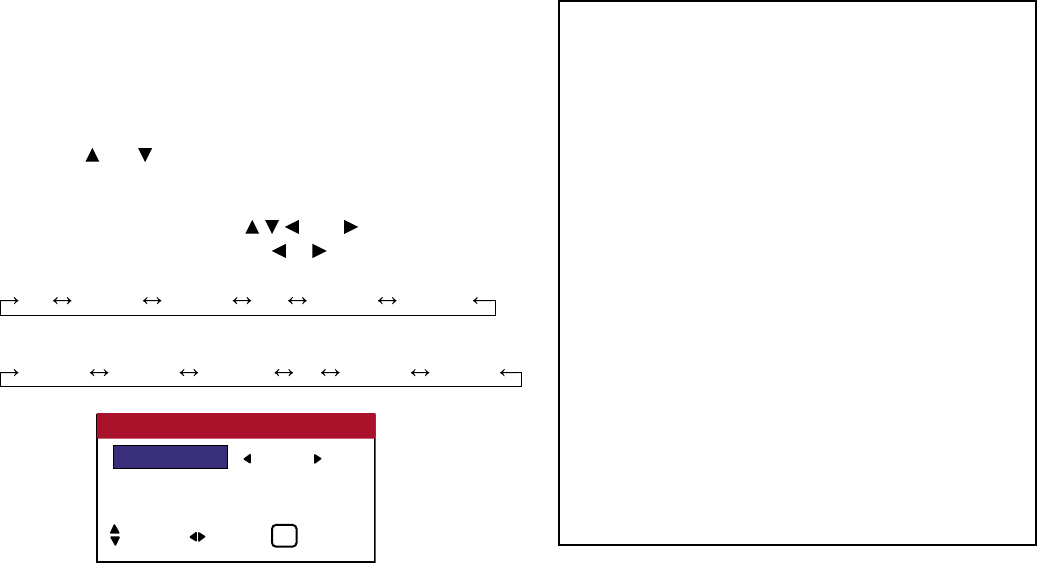
55
OSD (On Screen Display) Controls
Setting the time for INVERSE/WHITE
Set a time duration.
Example: Setting to that the INVERSE mode starts in 2 hours
and proceeds for one hour and a half.
Perform Steps 1-3 of INVERSE, then...
4. Use the and buttons to select “ON”, then press the MENU
button. The “INVERSE/WHITE” screen appears.
5. Adjust the time using the and buttons. The mode
switches as follows each time the or button is pressed:
• ACTIVE
ON 00H03M 00H06M ...... 12H42M 12H45M
• STANDBY
00H03M 00H06M 00H09M .... 12H42M 12H45M
6. Once the setting is completed...
Press the EXIT button to return to the PIXL PROTECT screen.
Information
■ Setting the time
ACTIVE ............. Set the time duration for “INVERSE/
WHITE”. When the ACTIVE is set to “ON”
the mode will stay on.
STANDBY ......... Set the standby time until the “INVERSE/
WHITE” mode starts.
* The “STANDBY” can not be set when the “ACTIVE” is ON.
* The “ACTIVE” and “STANDBY” can be set for up to 12
hours and 45 minutes in units of 3 minutes.
* When ending an ACTIVE function, the monitor will be in
STAND BY.
[Example]
ACTIVE: 01H30M
STANDBY: 02H00M
|<---------- 2 H ---------->|<----- 1.5 H ----->|<----------
INVERSE/WHITE Start STAND BY
■ To select “ON” for the “ACTIVE”...
Set the hours of the active time to 0H and the minutes to 0M.
“ON” will be displayed.
ACTIVE : 01H30M
STANDBY : 02H00M
INVERSE/WHITE
SEL. ADJ. EXIT
EXIT