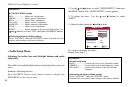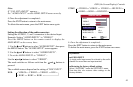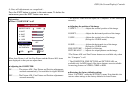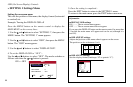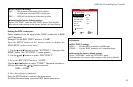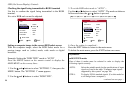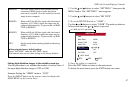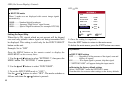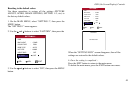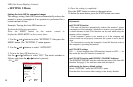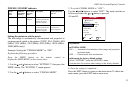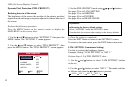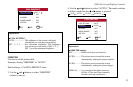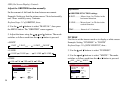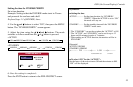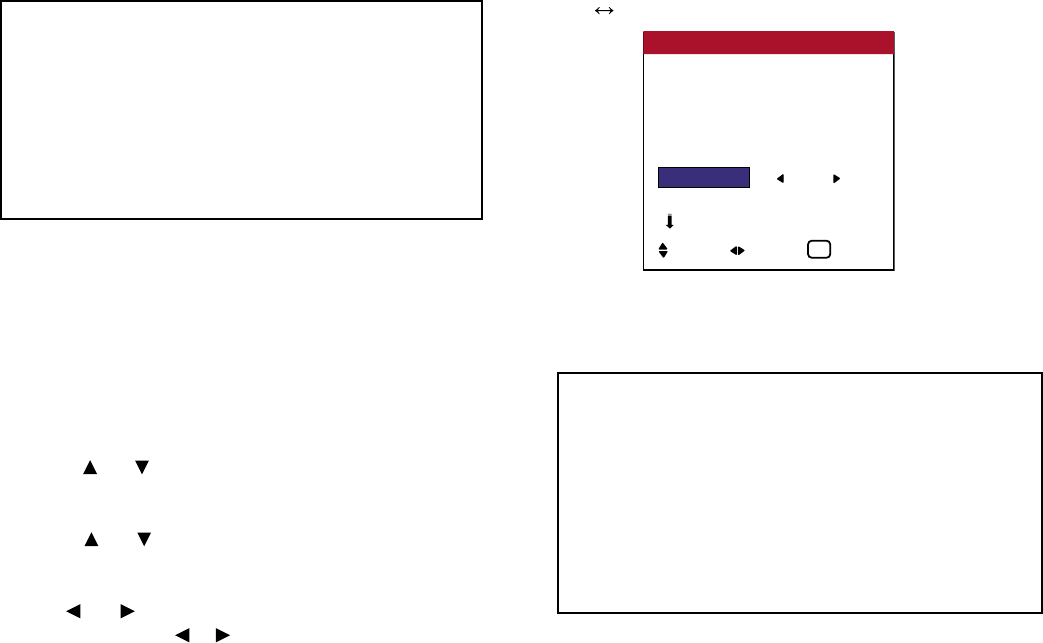
Setting the Input Skip
When this is ON, signals which are not present will be skipped
over and only pictures whose signals are being transmitted will
be displayed. This setting is valid only for the INPUT SELECT
button on the unit.
Example: Set to “OFF”
Press the MENU button on the remote control to display the
MAIN MENU on the screen, then...
1. Use the and buttons to select “SETTING 1”, then press the
MENU button. The “SETTING 1” menu appears.
2. Use the and buttons to select “INPUT SKIP”.
3. To set the INPUT SKIP mode to “OFF”...
Use the and buttons to select “OFF”. The mode switches as
follows each time the or button is pressed:
OFF ON
4. Once the setting is completed...
Press the EXIT button to return to the main menu.
To delete the main menu, press the EXIT button once more.
48
OSD (On Screen Display) Controls
OSD
BNC INPUT : COMP
D-SUB TYPE : RGB
RGB TYPE : AUTO
HD TYPE : 1080B
INPUT SKIP : OFF
FACTORY : OFF
NEXT PAGE
SETTING 1
SEL. ADJ. EXIT
EXIT
Information
■ INPUT SKIP settings
OFF ........... Regardless of the presence of the signal, scan and
display all signals.
ON.............. If no input signal is present, skip that signal.
* “SETTING NOW” will appear during the input search.
■ Restoring the factory default settings
Select “FACTORY” under the SETTING 1 menu.
Note that this also restores other settings to the factory defaults.
Information
■ HD TYPE modes
These 3 modes are not displayed with correct image signals
automatically.
1080B ......... Standard digital broadcasts
1035I ........... Japanese “High Vision” signal format
1080A ......... Special Digital broadcasts (for example: DTC100)