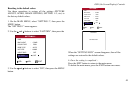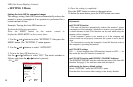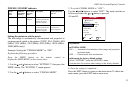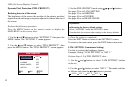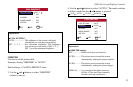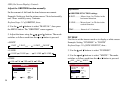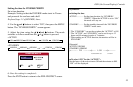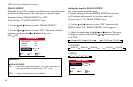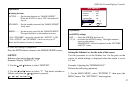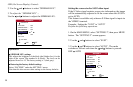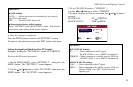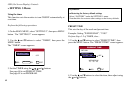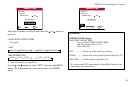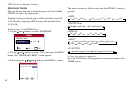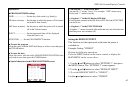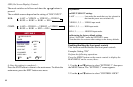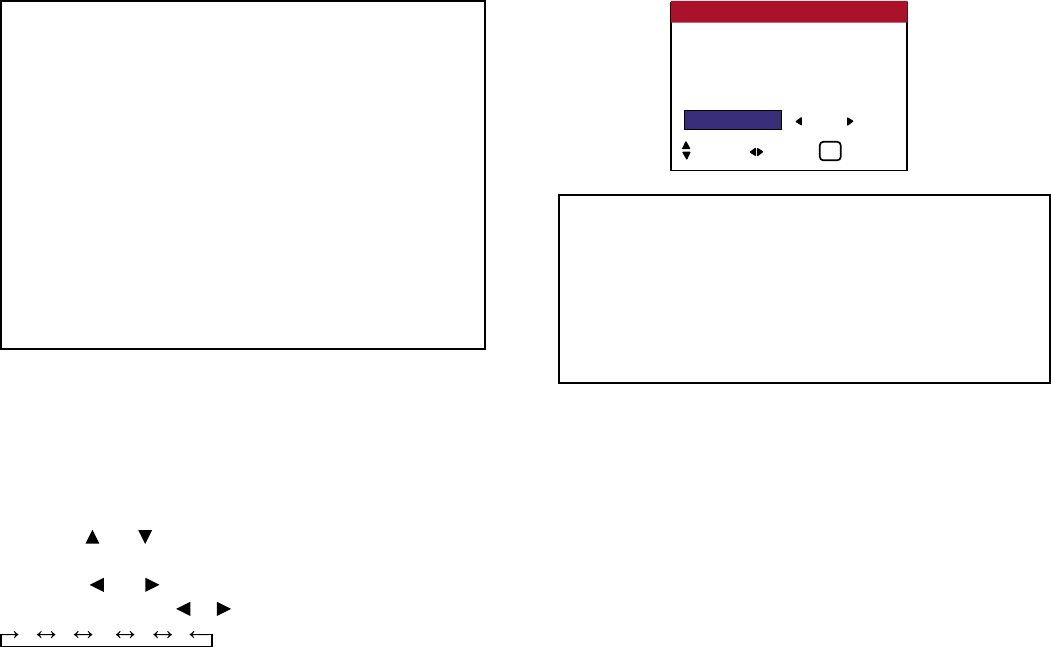
6. Once the setting is completed...
Press the EXIT button to return to the IMAGE SWEEP screen.
SOFTEN
Reduces edges and softens the image.
Example: Setting “SOFTEN” to “2”
3. Use the and buttons to select “SOFTEN”.
4. Use the and button to select “2”. The mode switches as
follows each time the or button is pressed:
1 2 3 4 5
Setting the Sidebar Lev. for the sides of the screen
Use this procedure to set the Sidebar Lev. for the parts on the
screen on which nothing is displayed when the screen is set to
4:3 size.
Example: Adjusting the “SIDEBAR LEV.”
Perform the following operations.
1. On the MAIN MENU, select “SETTING 2”, then press the
MENU button. The “SETTING 2” menu appears.
57
OSD (On Screen Display) Controls
Information
■ Setting the time
ACTIVE ........ Set the time duration for “IMAGE SWEEP”.
When the ACTIVE is set to “ON” the mode will
stay on.
STANDBY .... Set the standby time until the “IMAGE SWEEP”
mode starts.
SPEED ......... Set the moving speed for the “IMAGE SWEEP”.
The speed decreases as the number increases.
* The “STANDBY” can not be set when the “ACTIVE” is ON.
* The “ACTIVE” and “STANDBY” can be set for up to 12
hours and 45 minutes in units of 3 minutes.
LUM. SETTING : AUTO
ORBITER : OFF
INVERSE : OFF
IMAGE SWEEP : ON
SOFTEN : 2
PIXL PROTECT
SEL. ADJ. EXIT
EXIT
Information
■ SOFTEN settings
OFF ........ Turns the SOFTEN function off.
1,2,3,4 .....Activates the SOFTEN setting. The higher numbers
create a softer image.
“SHARPNESS” can not be adjusted on the “PICTURE
ADJUST” menu.