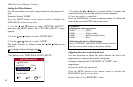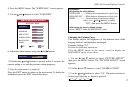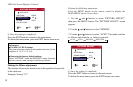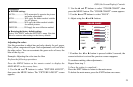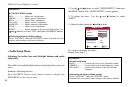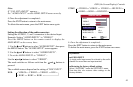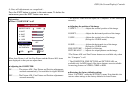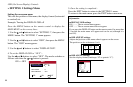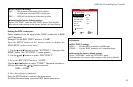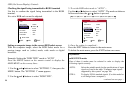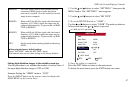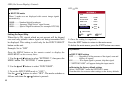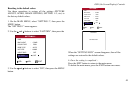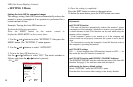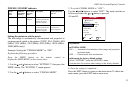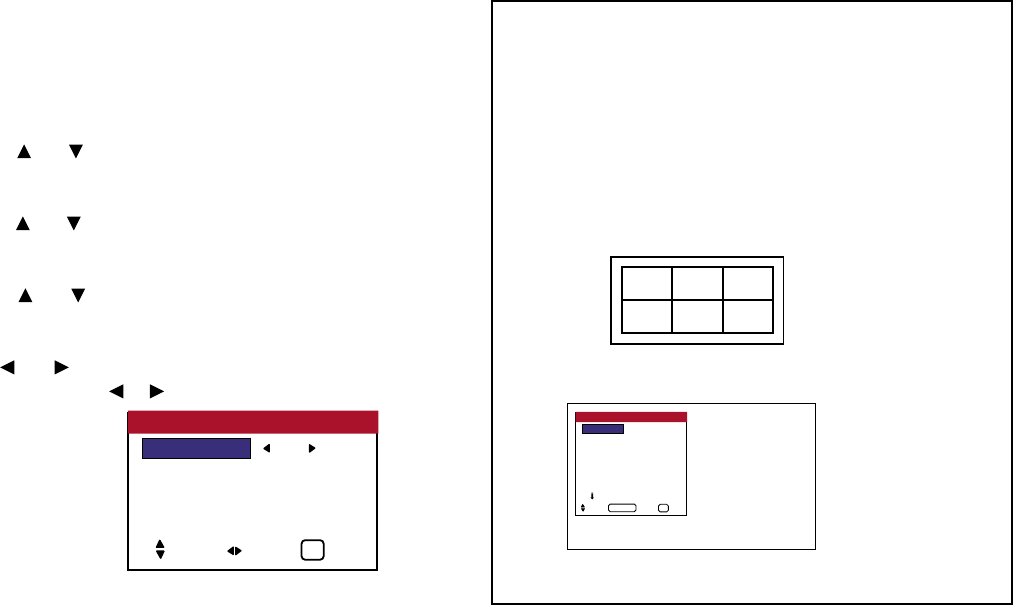
» SETTING 1 Settings Menu
Setting the on-screen menu
This sets the position of the menu, the display format (horizontal
or vertical) etc.
Example: Turning the DISPLAY OSD off
Press the MENU button on the remote control to display the
MAIN MENU on the screen, then...
1. Use the and buttons to select “SETTING 1”, then press the
MENU button. The “SETTING 1” menu appears.
2. Use the and buttons to select “OSD”, then press the MENU
button. The “OSD” menu appears.
3. Use the and buttons to select “DISPLAY OSD”.
4. To set the DISPLAY OSD to “OFF”...
Use the and buttons to select “OFF”. The mode switches as
follows each time the or button is pressed:
ON ↔ OFF
5. Once the setting is completed...
Press the EXIT button to return to the SETTING 1 menu.
To return to the main menu, press the EXIT button once more.
44
OSD (On Screen Display) Controls
Information
■ DISPLAY OSD settings
ON.......... The on-screen menu appears.
OFF........ The on-screen menu does not appear.
If you press the DISPLAY button on the remote control for more than
3 seconds the main menu will appear and can be set (although it is
not ON).
■ OSD ADJUST settings
Adjusts the position of the menu when it appears on the screen.
The position can be set between 1 to 6.
■ OSD ANGLE settings
Sets the display format (landscape “H” or portrait “V”).
1 2 3
4 5 6
OSD
BNC INPUT : COMP
D-SUB TYPE : RGB
RGB TYPE : AUTO
HD TYPE : 1080B
INPUT SKIP : OFF
FACTORY : OFF
NEXT PAGE
SETTING 1
SEL. OK EXIT
MENU/ENTER
EXIT
DISPLAY OSD : OFF
OSD ADJ. : 1
OSD ANGLE : H
OSD ORBITER : OFF
OSD
SEL. ADJ. EXIT
EXIT