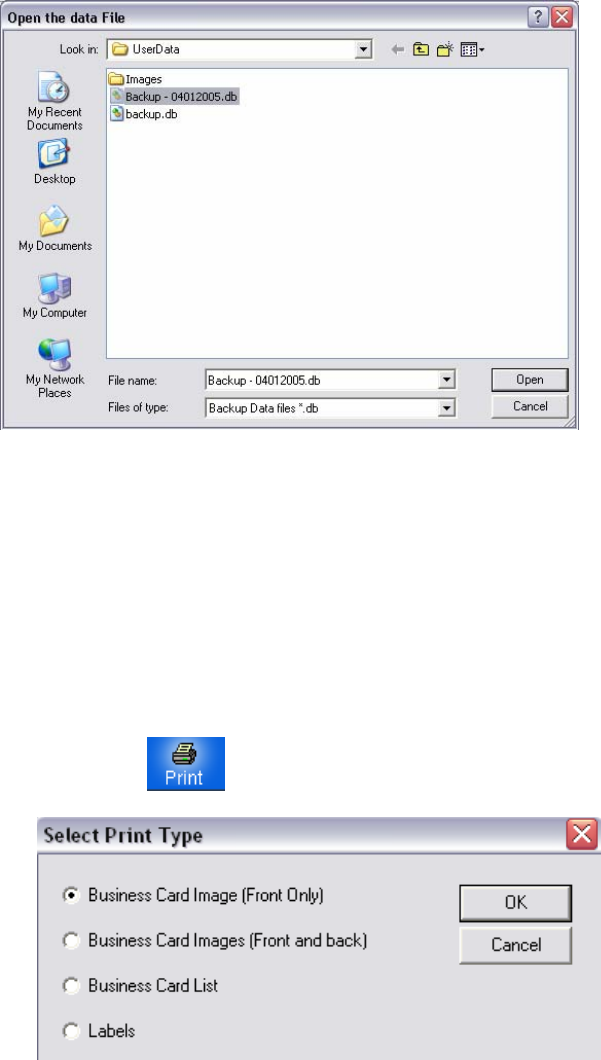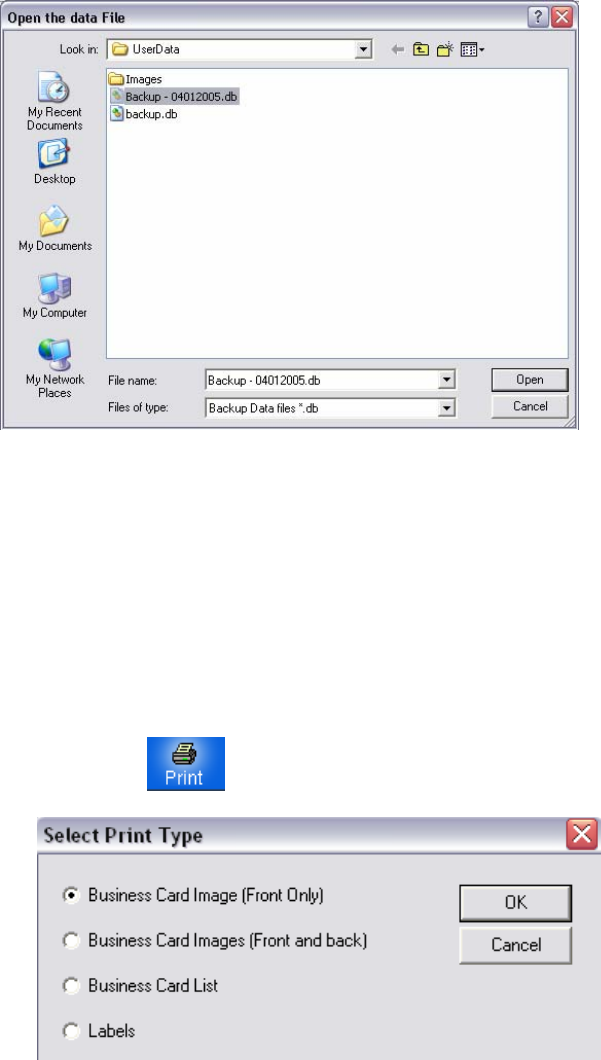
19 of 34
Printing Business Cards
The ‘Print’ option allows for printing business card im
Print one or more card(s)
) In the ‘Browse’ view select the business card(s t
a) Left-click to select the business card
ress the C mouse at the
d.
2) In the 'List' view, click on the checkbox next to th
3) Click on the
ages or contact details.
1 ) o be printed.
TRL button on the keyboard and left-click theb) To select multiple business cards p
same time on each card to be printe
e business card(s) to be printed.
button on the toolbar, or se
4) The following options will be available:
lect Print from the ‘File’ menu.
a) Print the front image of each busines cted.
b) Print the front and back image of each b sele
c) Print the contact details of each busin cte
i) All the fields as shown in ' ' vie
d) Print labels for all cards selected.
i) Prints contact details in pattern specified under ‘Print Label Options’.
ii) The following section covers modifying the print label patterns dimensions.
To print only specific fields, the fields that are not to printed must be removed from the ‘List’ view prior to printing.
s card sele
usiness card
ess card sele
cted.
d.
List w.