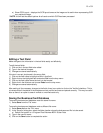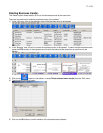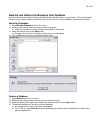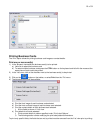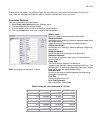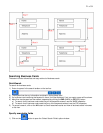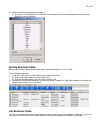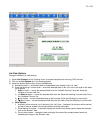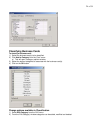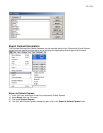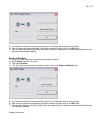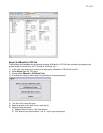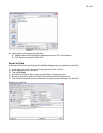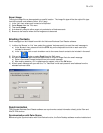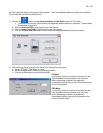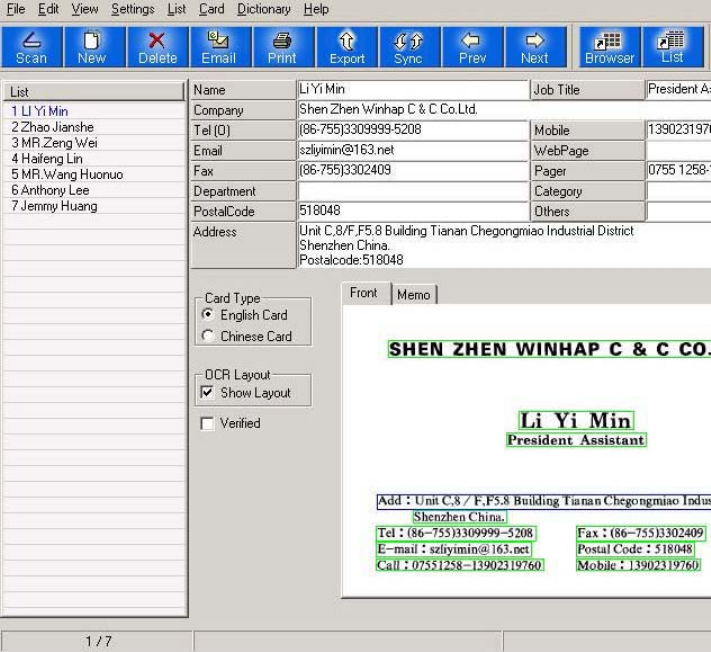
23 of 34
List View Options
Change the default List view settings:
1) Select List Options from the ‘Settings’ menu to access the options for scanning, OCR and lists.
2) Click on the List Options tab if not already selected.
3) Select the desired options then click on the OK button.
a) Available columns – all possible fields in the database to be viewed in the ‘List’ view.
b) Show the following in current order – shows the selected fields in the ‘List’ view in the order of the fields
top to bottom.
i) Add>>> button – moves the selected fields from the ‘Available Columns’ list to the ‘Show the
following in current order’ list.
ii) <<<Remove button – moves the selected fields from the ‘Show the following in current order’ list to
the ‘Available Columns’ list.
iii) × (up) button – moves the selected field up the list under ‘Show the following in current order’.
iv) Ø (down) button – moves the selected field down the list under ‘Show the following in current order’.
c) Other Options
i) Automatic resize columns in to fit window in the ‘List’ view – if selected, the columns will be resized
so that all may be viewed in the window without scrolling left-to-right.
ii) Show Names on images – if selecte , displays the name of the contact person below the business
display the name of the contact person below the
d
card in the ‘Browser’ view.
es not iii) Do not show names – if selected, do
business card image in the ‘Browser’ view.