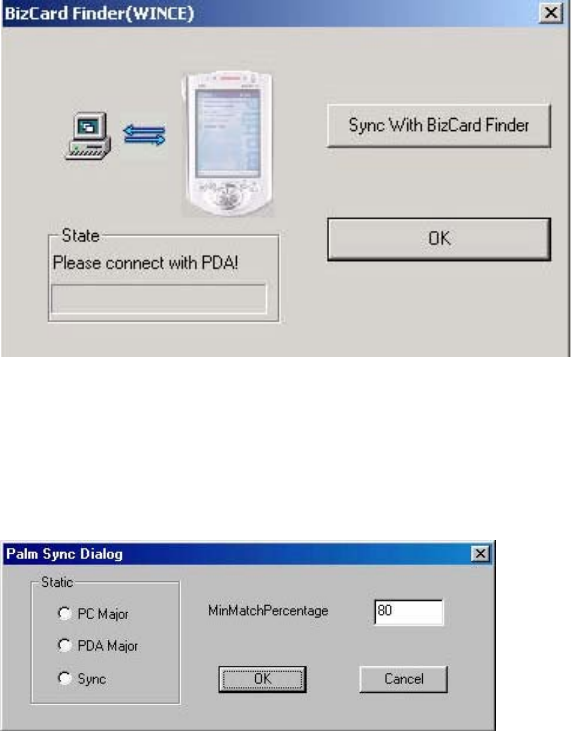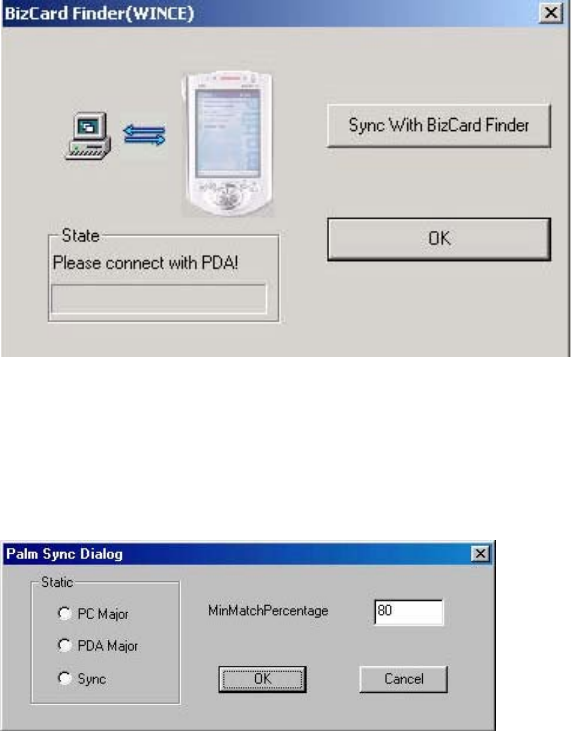
33 of 34
Synchronization with WinCE BCR
1) Connect the PDA device to the PC via the serial cable.
2) Select Synchronization to WinCE BizCard Finder (WINCE) from the ‘File’ menu to open the Sync to
WinCE options.
a) Click on Sync With BizCard Finder to browse and select a database file in the WinCE Visioneer BCR
software to be synchronized.
3) After selecting the desired database the BizCard Finder (WINCE) options window will open (similar to the
following window).
a) Select ‘PC Major’, ‘PDA Major’ or ‘Sync’.
b) Set the minimum match (
similarity) percentage desired.
c) Click on the OK button to synchronize the data.
PC Major
If a particular record is in both the databases of the PC
Visioneer Business Card Software and the WinCE
Visioneer Business Card Software, and both records
have a minimal match percentage as stated, system
will automatically set the record on WinCE Visioneer
Business Card Software to the one on the PC
Visioneer Business Card Software.
CE Major
If a particular record is in both the databases of the PC
Visioneer Business Card Software and the WinCE
Visioneer Business Card Software, and both records
have a minimal match percentage as stated, system
will automatically set the record on the PC Visioneer
Business Card Software to the one on WinCE
Visioneer Business Card Software.
User Control
If a particular record is in both the databases of the PC
Visioneer Business Card Software and the WinCE
Visioneer Business Card Software, and both records
has a minimal match percentage as stated, system will
prompt out the following window, with the record in
WinCE Visioneer Business Card Software, and the
record in PC Visioneer Business Card Software.