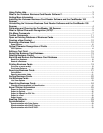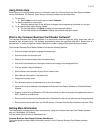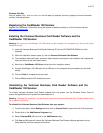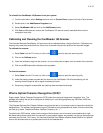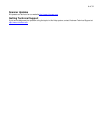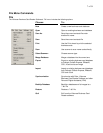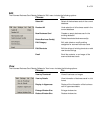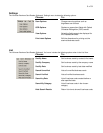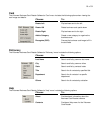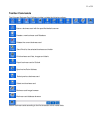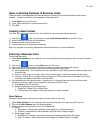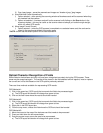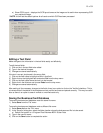5 of 34
To uninstall the CardReader 100 Scanner from your system:
1) From the start menu, select Settings and then click on Control Panel to open the Control Panel window.
2) Double-click on the Add/Remove Programs icon.
3) Select CardReader 100 and click on the Add/Remove button.
4) Click Yes and Windows will remove the CardReader 100 scanner and all associated files from the
computer’s hard drive.
Calibrating and Cleaning the CardReader 100 Scanner
The Visioneer Business CardReader 100 scanner must be calibrated before using the first time. Calibration and
cleaning may need to be performed from time-to-time to maintain/improve the quality of the scanned images.
To calibrate the scanner:
1) Select Scan from the ‘File’ menu or click on the
button to open the scanning utility.
2) Click on the Calibrate button.
3) Insert the calibration page into the scanner, or use a white piece of paper cut to the width of the card slot.
4) Click on the OK button after calibration has completed.
To clean the scanner:
1) Select Scan from the ‘File’ menu or click on the
button to open the scanning utility.
2) Insert the cleaning sheet provided with the scanner; the CardReader 100 will automatically pull the
cleaning sheet through as with a regular business card scan.
3) Discard any image file created after the cleaning sheet has been fed through.
What is Optical Character Recognition (OCR)?
Simply stated, Optical Character Recognition (OCR) looks at the scanned image and “recognizes” text. The
software will process the text for the purpose of modifying it in text editing programs (e.g. MS-Word, MS-Excel,
WordPerfect, etc…)
The Visioneer Business Card Reader Software recognizes the text on a business card and inserts the results into
editable fields. The software recognizes the type of information being processed and inserts it into the most likely
text field (e.g. Name, Telephone Number, Address, Company, etc…)
To optimize the OCR results, make sure the image of the business card is horizontal and readable left-to-right.
Be aware that business cards which are colored, or have graphic images, are probably not going to be recognized
accurately the first time. Don’t worry, the Visioneer Business Card Reader software allows selection of a specific
area on the business card to re-process and insert into the selected field.