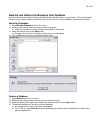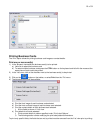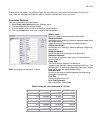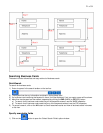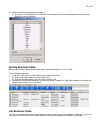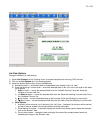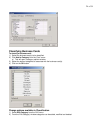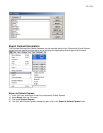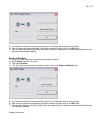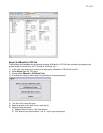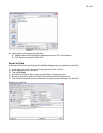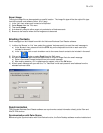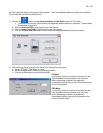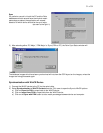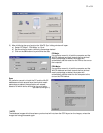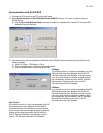26 of 34
5) A verification window will request to either export only the selected contacts or all contacts
6) After the export has been completed a notification window will open, click on the OK button
7) The next time Outlook Express opens the contact list will be updated with the information exported from the
Business Card Reader database
xport to Outlook
) In the ‘List’ view, select each contact to be exported to Outlook
Export to Outlook button
E
1
2) Select Export from the ‘File’ menu
3) Then select Outlook
4) The ‘Sync with Outlook Express’ window will open, click on the
) A verification window will request to either export only the selected contacts or all contacts
ted a notification window will open, click on the OK button
updated with the information exported from the Business
Example contact list:
5
6) After the export has been comple
7) The next time Outlook opens the contact list will be
Card Reader database