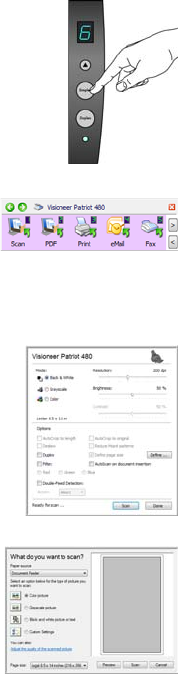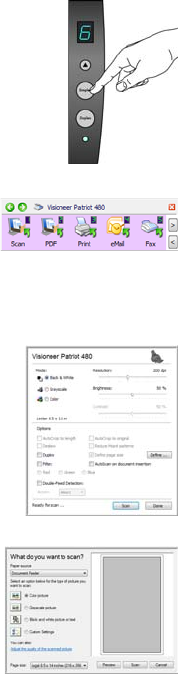
SCANNING INTERFACES 23
SCANNING INTERFACES
You have several different scanning options with your Visioneer Patriot 480
scanner. Each method scans equally well, so use the one with appropriate
options for the item you are scanning.
■ OneTouch Scanner Buttons—When you press either the Simplex or
Duplex button, documents are scanned using the scan settings indicated
by the LED number. The scanned images are then sent to a software
application or location (known as the Destination Application) on your
computer. See “Load and Scan Documents from the Input Tray” on
page 24 and “Load and Scan Items from the Front Feed Tray” on
page 27.
■ OneTouch Button Panel—Use this scan option when you want to scan
from the computer screen. Scanning from the on-screen OneTouch
Button Panel is the same as pressing a scanner button, except you click
an icon that represents the scanner button. See “Scan from the
OneTouch Button Panel” on page 42.
■ TWAIN Interface—This option uses your scanner’s TWAIN interface
to scan. The TWAIN interface is available from the PaperPort software
that you received with your scanner, as well as from other programs such
as Microsoft Word. See “Scanning with the TWAIN Interface” on
page 88.
■ Windows Image Acquisition (WIA)—If your computer is running
Windows XP or Windows Vista, you can use this option to scan with
the Microsoft WIA interface. See “Scanning from the WIA Interface” on
page 92.
■ ISIS Interface—This option uses the ISIS interface for scanning. Select
the ISIS scan settings, put the document in the scanner, then click a
button on the ISIS window. See “Scanning with the ISIS Interface” on
page 84.