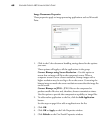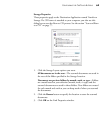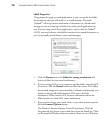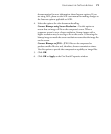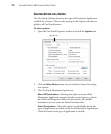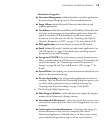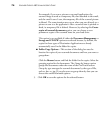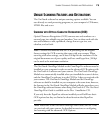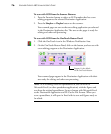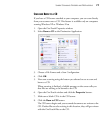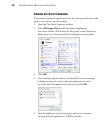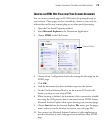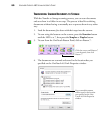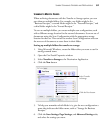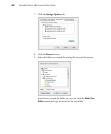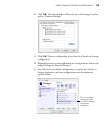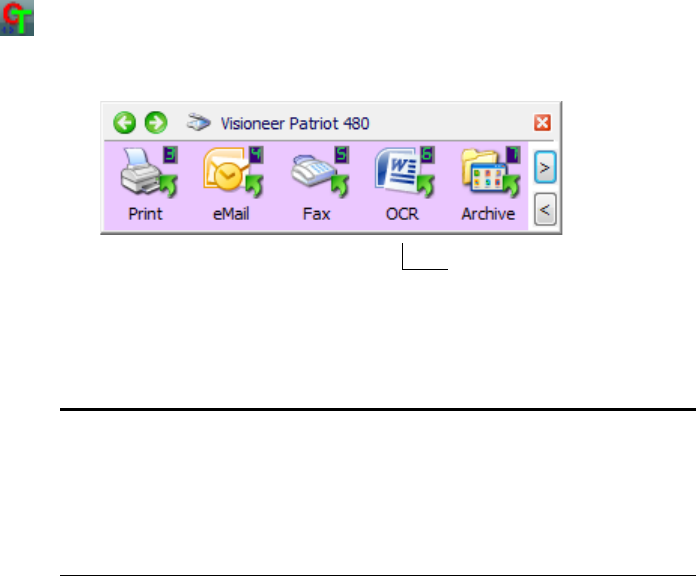
76 VISIONEER PATRIOT 480 SCANNER USER’S GUIDE
To scan with OCR from the Scanner Buttons:
1. Press the Function button to select an LED number that has a text
editing program as the selected Destination Application.
2. Press the Simplex or Duplex button on the scanner.
Your scanned pages are sent to the text editing application you selected
in the Destination Application list. The text on the pages is ready for
editing and other text processing.
To scan with OCR from the OneTouch Button Panel:
1. Click the OneTouch icon in the Windows Notification Area.
2. On the OneTouch Button Panel, click on the button you have set with
a text editing program as the Destination Application.
Your scanned pages appear in the Destination Application with their
text ready for editing and other text processing.
Note: OCR scanning is also for spreadsheets so you can work in
Microsoft Excel (or other spreadsheet applications) with the figures and
text from the original spreadsheets. Set up a button with Microsoft Excel
as the Destination Application and XLS as the File Format. When you
scan a spreadsheet, it will open in Excel with its text and figures ready to
be edited.
Button 6 is the default
OCR OneTouch button.