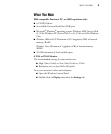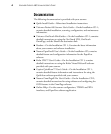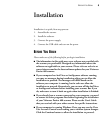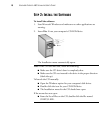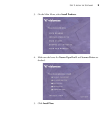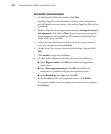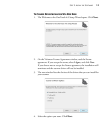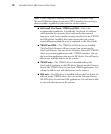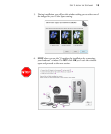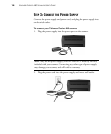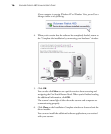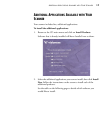10 VISIONEER PATRIOT 480 SCANNER USER’S GUIDE
THE PAPERPORT INSTALLATION BEGINS
1. On the PaperPort Welcome window, click Next.
Installing PaperPort will uninstall any existing version of PaperPort
and will install the newer version. Your existing PaperPort files will not
be affected.
2. Read the PaperPort license agreement and select I accept the terms in
this agreement, then click on Next. If you choose not to accept the
license agreement, the installation will terminate and the PaperPort
software will not be installed.
3. In the Customer Information window, accept the current values or
enter new information, then click Next.
4. On the Setup Type window, keep the default Setup Type and click
Next.
5. Click Install to begin the installation.
6. On the Product Registration window, do one of the following:
■ Select Register online, click OK, then follow the registration
instructions.
■ Select Print registration form, click OK, then follow the
instructions to complete and print the registration form.
■ Select Remind me in 7 days and click OK.
7. At the InstallShield Wizard Completed window, click Finish.
If a message window opens instructing you to restart your computer,
click Restart.