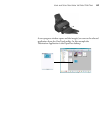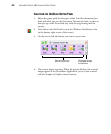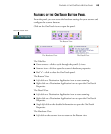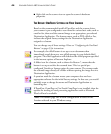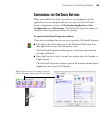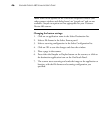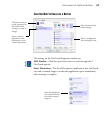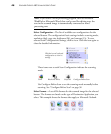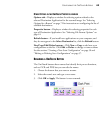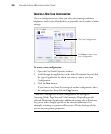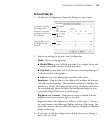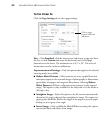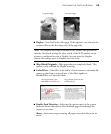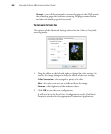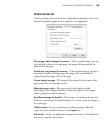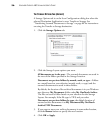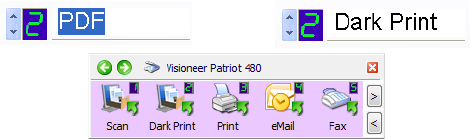
CONFIGURING THE ONETOUCH BUTTONS 49
OTHER OPTIONS IN THE ONETOUCH PROPERTIES WINDOW
Options tab—Displays a window for selecting options related to the
selected Destination Application for the scanned image. See “Selecting
Options for a Button” on page 72 for instructions on configuring the list of
available destinations.
Properties button—Displays a window for selecting properties for each
type of Destination Application. See “Selecting File Format Options” on
page 61.
Refresh button—If you install new applications on your computer, and
they do not appear in the Select Destination list, click the Refresh button.
New/Copy/Edit/Delete buttons—Click New or Copy to add new scan
configurations to the list. Click Edit or Delete to change or remove them.
See the sections “Creating a New Scan Configuration” on page 50 and
“Editing or Deleting Scan Configurations” on page 57.
RENAMING A ONETOUCH BUTTON
The OneTouch buttons have names that identify their pre-set functions,
such as OCR and PDF, but you can edit the names.
1. Choose the button that you want to rename.
2. Select the name’s text and type a new name.
3. Click OK or Apply. The button is now renamed.