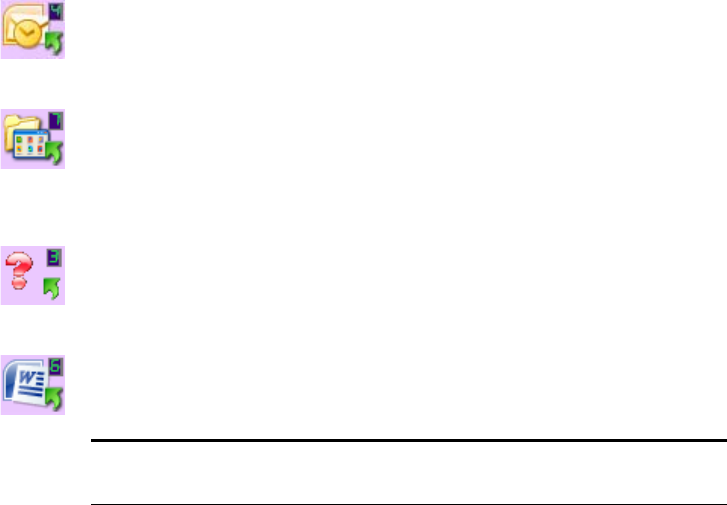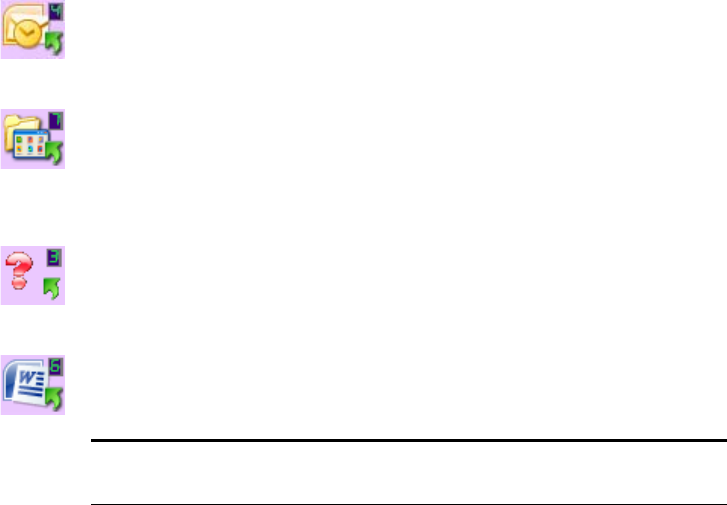
44 VISIONEER PATRIOT 480 SCANNER USER’S GUIDE
■ Right-click on the scanner icon to open the scanner’s hardware
properties.
THE DEFAULT ONETOUCH SETTINGS ON YOUR SCANNER
Based on the recommended install of PaperPort and the scanner driver,
your scanner is pre-configured to scan items for various basic tasks, such as
email or fax, then send the scanned image to an appropriate, pre-selected
Destination Application. The button names, such as PDF, eMail or Fax,
indicate the original factory settings for the Destination Application
assigned to a button.
You can change any of these settings. Please see “Configuring the OneTouch
Buttons” on page 45 for instructions.
For example, the eMail button is set up to scan documents then
immediately attach them to a new eMail message in your default eMail
program. The eMail application will default to the eMail program specified
in the internet options of Internet Explorer.
A folder icon for a button, such as shown for Button 7, means that the
button is set up to archive the scanned item. This is a special pre-
configured Transfer to Storage option for your scanner. The scanner sends
the scanned image directly to a folder without opening the image first in a
Destination Application.
A question mark for a button means your computer does not have
appropriate software for the initial factory settings. In that case, you would
probably want to change the name and Destination Application to
something else.
If PaperPort, OmniPage or OneTouch OmniPage is not installed, then the
options for sending to word processing applications such as Microsoft
Word will not be available.
Note: The default page size in each configuration is based on the
location selected in your Windows setup.