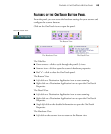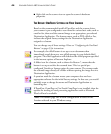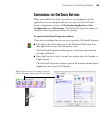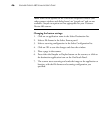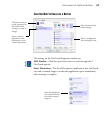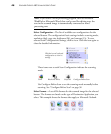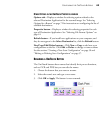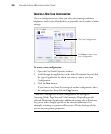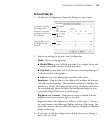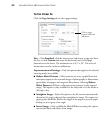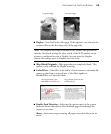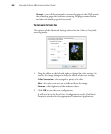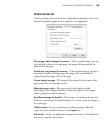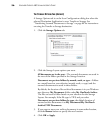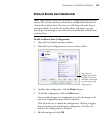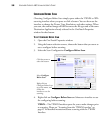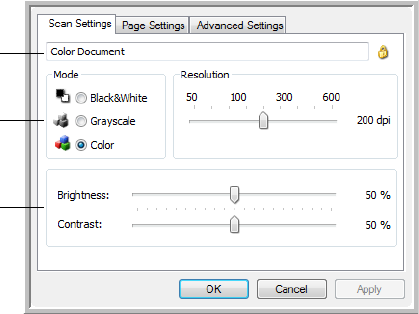
CONFIGURING THE ONETOUCH BUTTONS 51
THE SCAN SETTINGS TAB
1. On the Scan Configuration Properties dialog box, type a name.
2. Select scan settings for the new Scan Configuration.
Mode—Select a scanning mode:
■ Black&White to scan in black and white. For example, letters and
memos are usually scanned in black and white.
■ GrayScale to scan items such as documents containing drawings or
black and white photographs.
■ Color to scan color photographs and other color items.
Resolution—Drag the slider to the right or left to adjust the dots per
inch (dpi) of the resolution. The maximum resolution is 600 dpi; the
minimum is 50 dpi. The higher the dpi setting, the sharper and clearer
the scanned image. However, higher dpi settings take longer to scan
and produce larger files for the scanned images.
Brightness and Contrast—Sometimes an item is scanned with the
brightness and contrast set too light or too dark.
Brightness refers to the lightness or darkness of the image. Contrast is
the range between the darkest and lightest portions of the image. The
greater the contrast, the more difference between the lighter and darker
shades in the image.
3. If you want to lock the configuration, click the key icon to change it
from a Key to a Lock.
Type a new name for
the configuration.
Select the scan mode
and drag the slider to set
the resolution.
Drag the sliders to set
the Brightness and
Contrast.