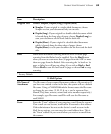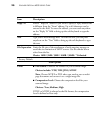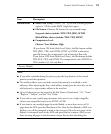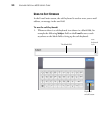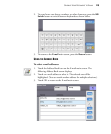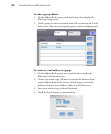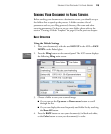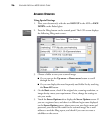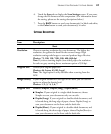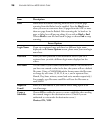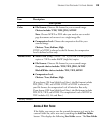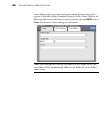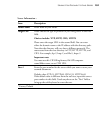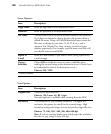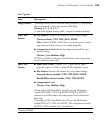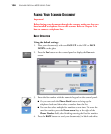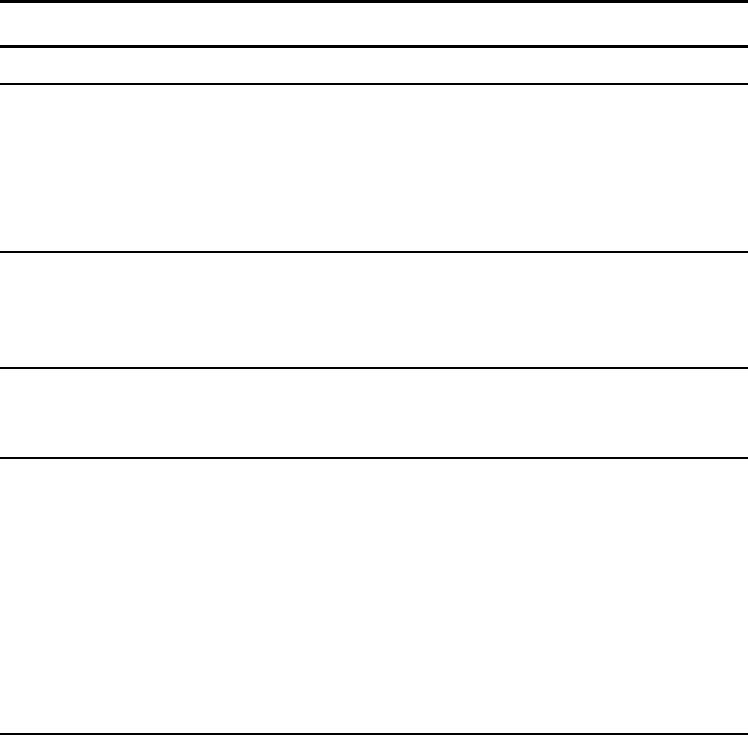
SENDING YOUR DOCUMENT TO FILING SERVERS 97
6. Touch the Scan tab to display the Scan Settings screen. If you want,
change the file format and the compression. (For information about
the setting, please see the setting descriptions below.)
7. Press the B&W button to send your document(s) in black and white,
or the Color button to send your document(s) in color.
SETTINGS DESCRIPTION
Item Description
Basic
Resolution Choose a scanning resolution for your document. The higher the
resolution, the greater the detail for the scanned image. High
resolution settings take longer to scan and produce larger file sizes.
Choices: 75, 100, 150, *200, 300, 400, 600 dpi
Note: If you are scanning duplex (two-sided) paper, the resolution
for color or gray scanning have a maximum option of 300 dpi.
Original Size Choose your original paper size.
Choices: A4, Letter, A5, B5, Legal
Note: The Legal option is only available when scanning from the
ADF.
Image Density If your original document is too light or too dark, you can use this
option to adjust the density level.
Choices: 1, 2, 3, *4, 5, 6, 7
Original Doc. Choices: Simplex, Duplex(Long), Duplex(Short)
■ Simplex: If your original is a single-sided document, choose
Simplex to scan your documents only on one side.
■ Duplex(Long): If your original is a double-sided document, and
is bound along the long edge of paper, choose Duplex(Long) to
scan your document on the front and the back side.
■ Duplex(Short): If your original is a double-sided document, and
is bound along the short edge of paper, choose Duplex(Short) to
scan your document on the front and the back side.