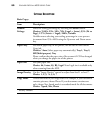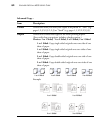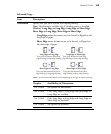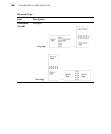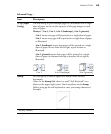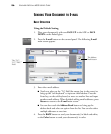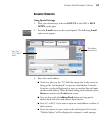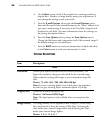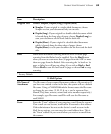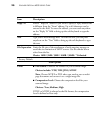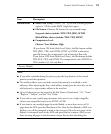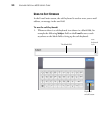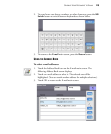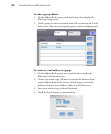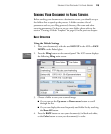88 VISIONEER NETSCAN 4000 USER’S GUIDE
4. On the Basic screen, check if the original size, scanning resolution,
original doc.: Simplex, or image density meets your requirement. If
not, change the settings to suit your needs.
5. Press the E-mail Options tab to open the E-mail Options screen.
Enter the file name of the scanned document, the “From” address, and
type your e-mail message if necessary in the Text field, using the soft
keyboard in each field. (For more information about the settings, see
the settings description below.)
6. Press the Scan Options tab to prompt the Scan Options screen.
Change the file format and compression level of the scanned image if
the default settings are not satisfactory.
7. Press the B&W button to send your document(s) in black and white,
or the Color button to send your document(s) in color.
SETTINGS DESCRIPTIONS
Item Description
Basic
Resolution Choose your default resolution for the scanned document. The
higher the resolution, the greater the detail for the scanned image.
High resolution settings take longer to scan and produce larger file
sizes.
Choice: 75, 100, 150, *200, 300, 400, 600 dpi
Note: If you are scanning duplex (two-sided) paper, the resolution
for color or gray scanning have a maximum option of 300 dpi.
Original Size Choose your default document size.
Choices: *A4/Letter/A5/B5/Legal
Note: The legal option is only available when scanning from the
ADF.
Image Density The image density can be adjusted within a range of 7 levels using
the control panel or from the scanner's Web Page. Increasing the
value makes your scanned image darker and decreasing the value
makes your scanned image lighter.
Choice: 1, 2, 3, *4, 5, 6, 7