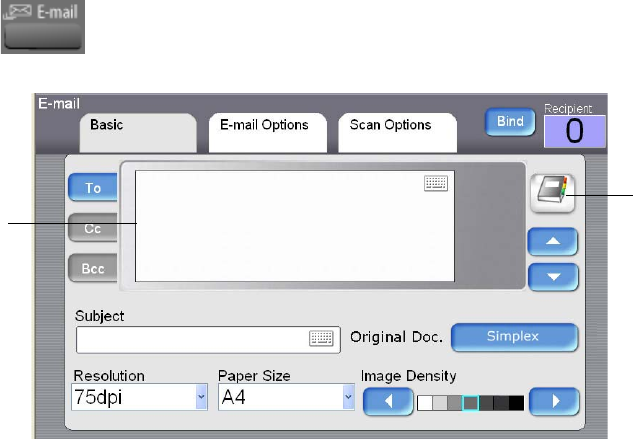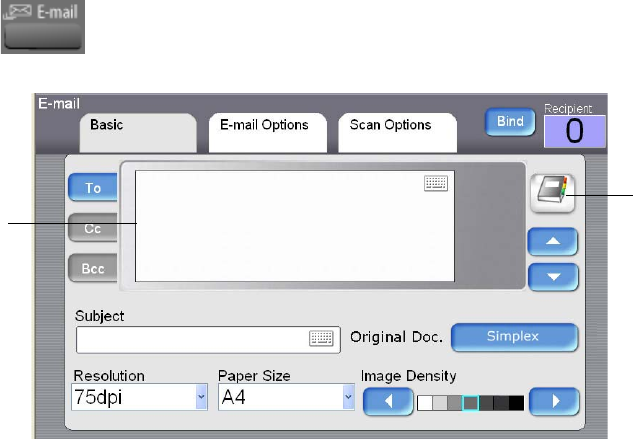
86 VISIONEER NETSCAN 4000 USER’S GUIDE
SENDING YOUR DOCUMENT TO E-MAIL
BASIC OPERATION
Using the Default Setting
1. Place your document(s) with text FACE UP in the ADF or FACE
DOWN on the flatbed glass.
2. Press the E-mail button on the control panel. The following E-mail
main screen appears.
3. Enter the e-mail address.
■ Touch any place on the “To” field (the empty box in the center) to
bring up the “soft keyboard” to input an email address. Press the
Enter key, on the soft keyboard, to move to another line and input
another email address. When finished adding email addresses, press
Return to return to the E-mail main screen.
■ You can also touch the Address Book button to bring up the
address book and select an option from the list. You can also select
multiple addresses at one time.
4. Press the B&W button to send your document(s) in black and white,
or the Color button to send your document(s) in color.
The Address
Book button
The “To”/
”CC”/”BCC”
Field