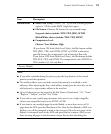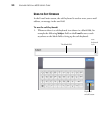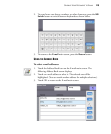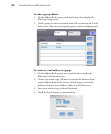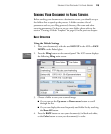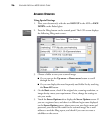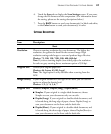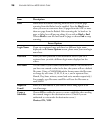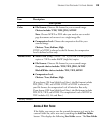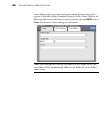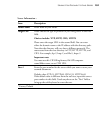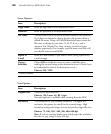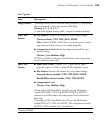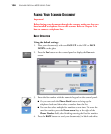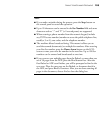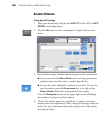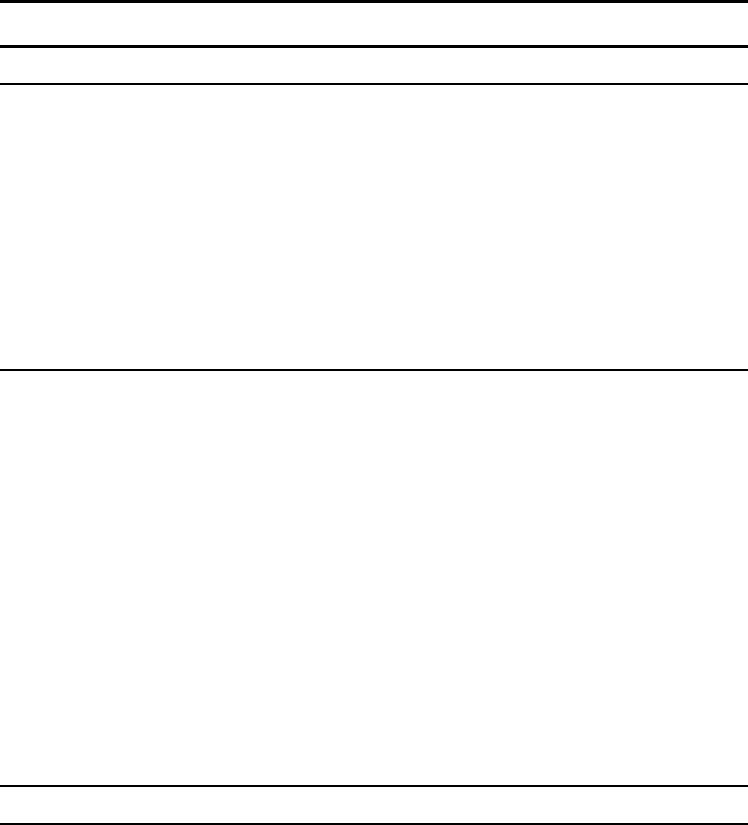
SENDING YOUR DOCUMENT TO FILING SERVERS 99
ADDING A NEW FOLDER
If the folder you want to save the scanned documents to is not in the
current Folder list, add a new one by touching the Add New Folder
button. This displays the following New Folder screen. The New Folder
Scan Options
Color
■ File Format: Choose a file format for your scanned image.
Choices include: *PDF, TIFF, JPEG, MTIFF
Note: Choose MTIFF or PDF when you need to scan a multi-
page document and convert it to a single image file.
■ Compression Level: Choose the compression level for your
scanned image.
Choices: *Low, Medium, High
If TIFF or MTIFF is selected as the file format, the compression
Level is defined as Raw only.
Black&White
■ Multi-Level (Gray): Choose “ON” if you wish to make grayscale
copies or *OFF to make B&W (single-bit) copies.
■ File Format: Choose a file format for your scanned image.
Grayscale choices include: *PDF, TIFF, JPEG, MTIFF
Black&White choices include: *PDF, TIFF, MTIFF
■ Compression Level:
Choices: *Low, Medium, High
(If you choose ON from Multi-Level (Gray), the file formats include
PDF, JPEG, TIFF, and MTIFF. If TIFF or MTIFF is selected as
your file format, the compression Level is limited to Raw only.
If you choose OFF from Multi-Level (Gray), the file formats include
PDF, PCX, TIFF, and MTIFF. The compression Level of MTIFF or
TIFF includes G3, G4, and Raw.)
* Factory Default
Item Description