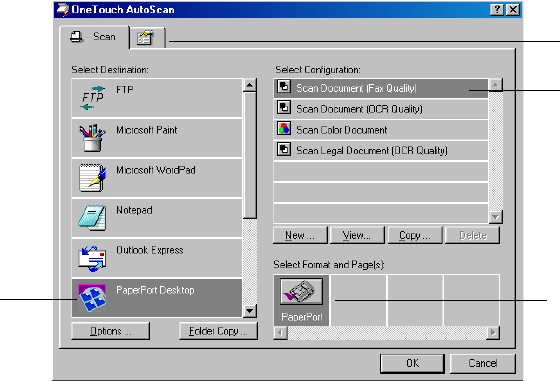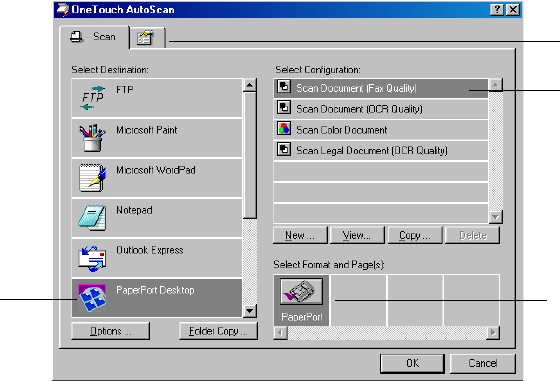
CONFIGURING THE SCANNER BUTTON 13
CONFIGURING THE SCANNER BUTTON
When you first connect your scanner to a computer, the scanner’s
OneTouch software is configured to scan in black and white and send
the scanned image to the PaperPort desktop. You can change the
settings by selecting new options from the Configuration dialog box.
To open the Configuration dialog box:
1. On the Windows taskbar, click Start, point to Programs, point to
ScanSoft PaperPort 9.0, and then click OneTouch Configure.
2. If not already selected, click the Scan tab on the Configuration
dialog box to display available scanning configurations.
ABOUT THE CONFIGURATION DIALOG BOX
The Configuration dialog box manages settings for the scanner button.
In the following figure, the button is set to scan with the configuration
named Scan Document and then open PaperPort to display the scanned
image. The Format and Page(s) option is set is to scan in the PaperPort
image format.
Select a software
application to
send the scanned
document to.
Select a setting
for scanning
the item.
Select format
Click to set
preferences.