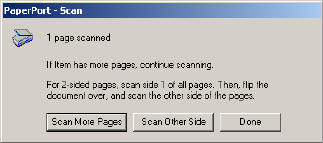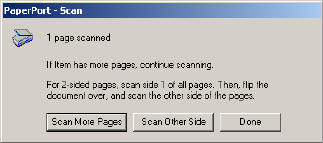
28 VISIONEER STROBE XP 450 SCANNER INSTALLATION GUIDE
■ Click Scan More Pages to scan additional pages and add them to the
stack of items placed on the PaperPort desktop.
■ Click Scan Other Side to reload and scan the other side of
previously scanned pages. This option is only available once.
■ Click Done if you are finished scanning. The scanned items are
placed on the PaperPort desktop.
To learn more about the PaperPort software please see the ScanSoft
PaperP ort User’s Guide on the Installation CD.
ADJUSTING THE IMAGE WITH THE SCAN MANAGER
The Scan Manager has a wide variety of options to adjust your scanned
images. Using those options you can produce the best possible scan of
your documents, color photos, magazine articles, business cards, or any
other items you scan.
ADJUSTING THE IMAGE TYPE, RESOLUTION, BRIGHTNESS AND CONTRAST
The Scan Manager’s drop-down lists and sliders are used to adjust the
image type, resolution, brightness, and contrast.