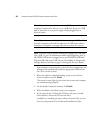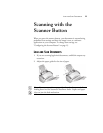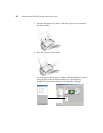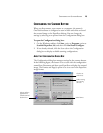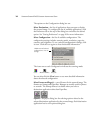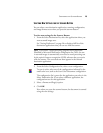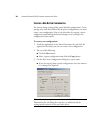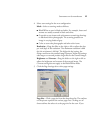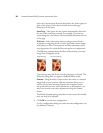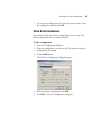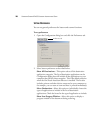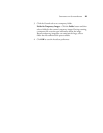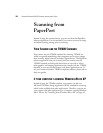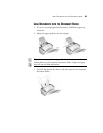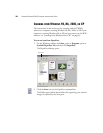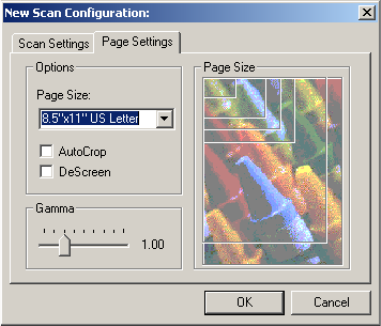
CONFIGURING THE SCANNER BUTTON 17
4. Select scan settings for the new configuration.
Mode—Select a scanning mode as follows:
■ Black/White to scan in black and white. For example, letters and
memos are usually scanned in black and white.
■ Grayscale to scan items such as documents containing drawings
or black and white photographs. The scanning produces an
image in varying shades of gray.
■ Color to scan color photographs and other color items.
Resolution—Drag the slider to the right or left to adjust the dots
per inch (dpi) of the resolution. The maximum resolution is 600
dpi; the minimum is 100 dpi. The higher the dpi setting, the
sharper and clearer the scanned image. However, higher dpi settings
take longer to scan and produce larger files for the scanned images.
Brightness and Contrast—Drag the sliders to the right or left to
adjust the brightness and contrast of the scanned image. The
Contrast setting does not apply to the Black/White mode.
5. Click the Page Settings tab to select page settings.
Page Size—Click a page size from the drop-down list. The outlines
on the picture represent the various page sizes. Clicking one of
those outlines also selects it as the page size for the scan. If you