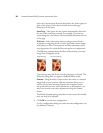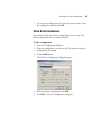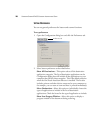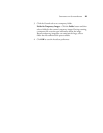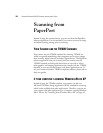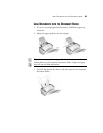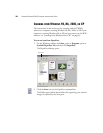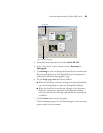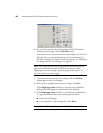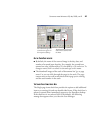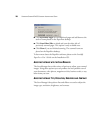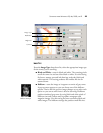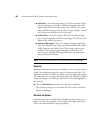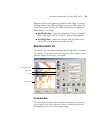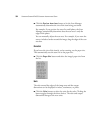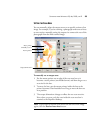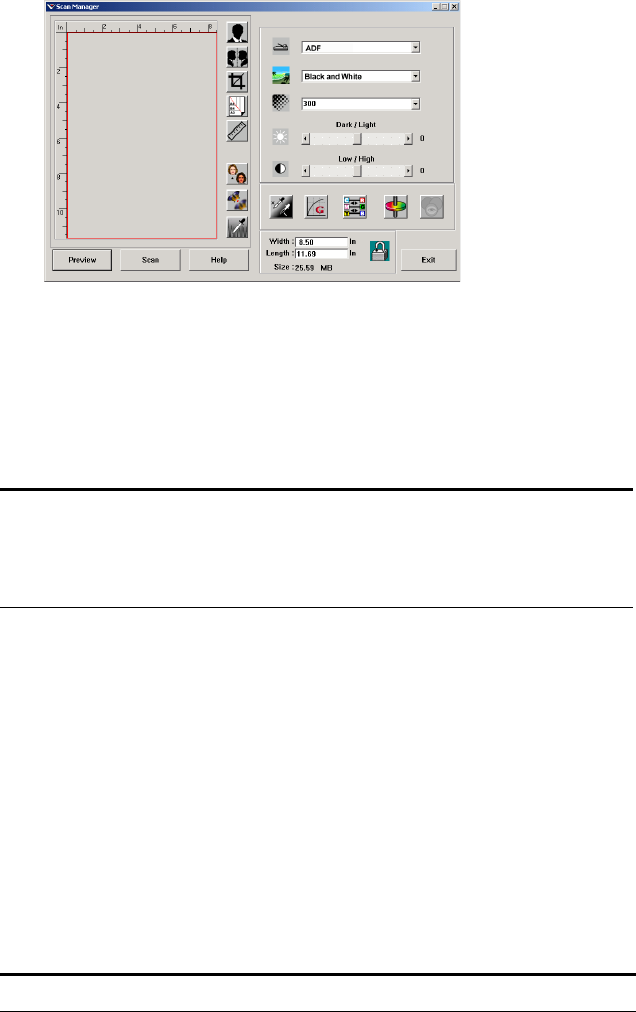
26 VISIONEER STROBE XP 450 SCANNER INSTALLATION GUIDE
8. If you want to see what the scanned image will look like before
scanning its final image, click the Preview button.
The scanner scans a preview of the item and displays it in the Scan
Manager. You can now use the options on the Scan Manager to
fine-tune the image. For details on adjusting images, see “Adjusting
the Image with the Scan Manager” on page 28.
9. To preview the item with the new settings, click the Preview
button again on the Scan Manager.
10. When you are satisfied with the preview image, click Scan.
If the Single page items check box is selected on the PaperPort
desktop, the item appears as a thumbnail on the desktop.
11. If the Single page items check box is not selected, thumbnails do
not appear until you indicate the scanning job is finished.
■ Close the Scan Manager.
■ On the PaperPort - Scan message box, click Done.
Note: If you preview when scanning a stack of documents, the first
page of the stack feeds through the ADF for the preview. After
adjusting the scanner settings, replace the page on the stack so it is
scanned with the rest of the pages.
Note: Refer to “The Single Page Items Check Box” on page 27.