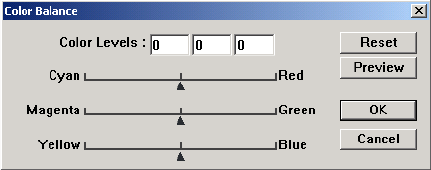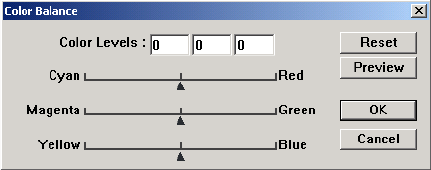
SCANNING FROM WINDOWS 98, ME, 2000, OR XP 41
3. Drag the line up or down to set a new gamma.
The input and output values represent values on the horizontal and
vertical axes for the new gamma setting. Click the Curve or Line
button to see the display as a smooth curve or a line. You can drag
the line at multiple points.
4. Click Preview to see the effect of the changes on the preview
image.
5. Click Reset to reset the levels to their original values.
6. Click OK when the levels are what you want.
COLOR BALANCE
The color balance refers to the relative amounts of the three primary
colors in an image. By adjusting the color balance you can sometimes
compensate for an image with too much or too little of a color.
To adjust the color balance:
1. Click the Color Balance button.
The settings in the dialog box are initially set to zero for each of the
colors, indicating no change to the original image’s color balance.
2. Type a number in one or more of the Color Levels boxes to set a
new color level, or drag the triangles to the left or right.
Each color is paired with its complementary color, so as you drag a
triangle you are increasing a color while decreasing its
complementary color.
3. Click Preview to see the effect of the changes on the preview
image.