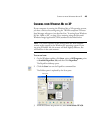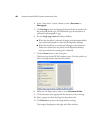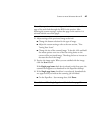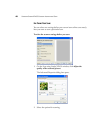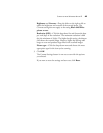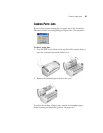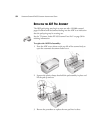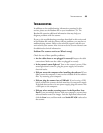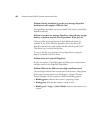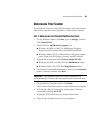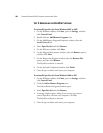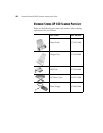54 VISIONEER STROBE XP 450 SCANNER INSTALLATION GUIDE
Problem: During installation I got the error message: PaperPort
Installation is not complete. What do I do?
The installation procedure was not successful. You need to reinstall the
PaperPort software.
Problem: I got the error message: PaperPort cannot allocate enough
memory to perform internal critical operations. What do I do?
Close any other active applications so that additional memory is
available. If you click Continue, PaperPort moves the file to the
PaperPort data directory and renames the file with the prefix “bad”.
This allows you to recover the file later.
To recover the file, you can import it into PaperPort by using the
Import command in the File menu.
Problem: How do I uninstall PaperPort?
See the next section. Uninstalling does not delete your scanned items,
and they remain in the PaperPort Data folder.
Problem: What do the different status light conditions mean?
The status light indicates the current state of the scanner. Descriptions
of the most common patterns are listed below. Contact Visioneer
Technical Support if you experience a different blinking pattern.
• Blinking green: indicates the scanner is preparing to scan.
• Steady green: indicates the scanner is ready to scan.
• Blinking red, 1 long + 13 short blinks: indicates the scanner cover
is open.