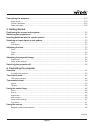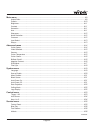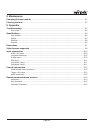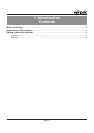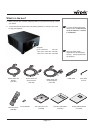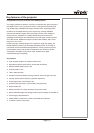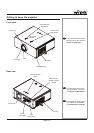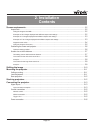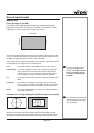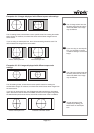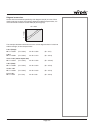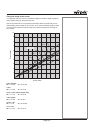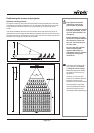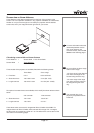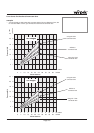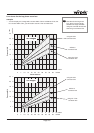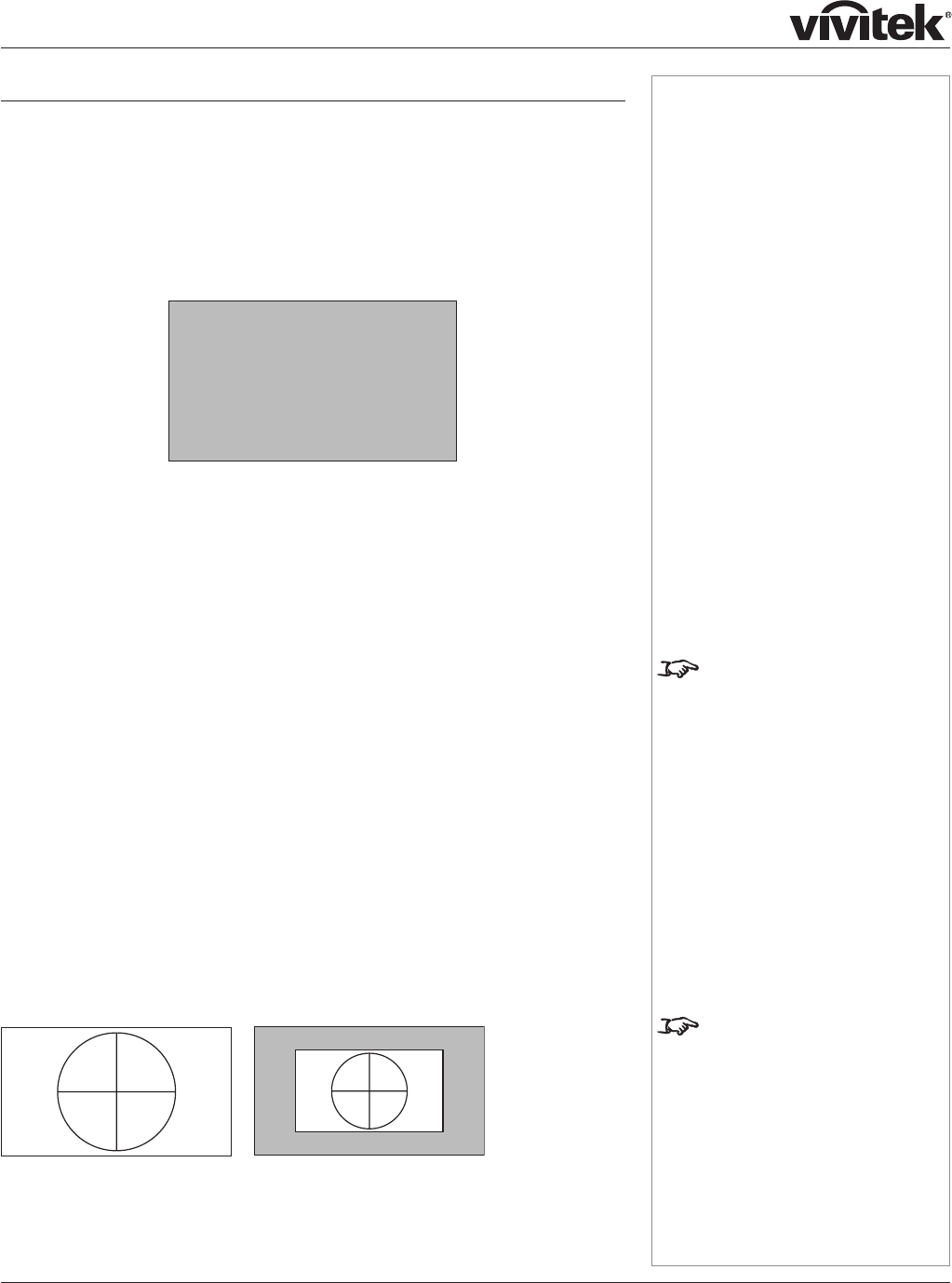
Page 2.2
Screen requirements
Aspect ratio
Fitting the image to the DMD
The projector uses a DMD (Digital Mirror Device) to create the image that is
projected onto the screen. The resolution of the DMD in this projector is 1920 x
1080 pixels, or to put it another way, its aspect ratio is 16:9.
If the source image supplied to the projector has a different aspect ratio from this,
or even if it has the same aspect ratio but fewer pixels, then the image will not fill
the DMD. The projector therefore needs to scale the image.
The projector has five aspect ratio settings, so that you can choose the one that is
most suitable for your image source. The settings are:
16:9 the image is scaled to fill the DMD (and thus, a 16:9 screen).
Theaterscope the image is scaled such that a 2.35:1 image will be displayed
at the correct aspect ratio when the projector is fitted with an
anamorphic lens. Thus an image with an aspect ratio of 2.35:1
can be displayed using the full 16:9 resolution of the DMD.
4:3 the image is scaled to fit a 4:3 screen, using the full height of the
DMD.
4:3 Narrow to be used for 4:3 images in combination with an anamorphic
lens. The image is scaled to fit the DMD vertically, but squeezed
horizontally such that the lens will stretch it to the correct ratio.
Native the image is displayed with no scaling, at its original resolution, in
the centre of the screen.
Examples of 16:9 images displayed with different aspect ratio settings
Note that, as the aspect ratio of the image matches that of the DMD, the 16:9
setting is best, unless there is some specific reason for wanting the smaller image,
for instance, to maintain the same scale as other images from the same source.
Notes
For more information about
changing the Aspect ratio
setting, see Using the control
keys and Using the menus
in section 4. Controlling the
Projector.
The 16:9 image shown here has
far fewer pixels than the 1920 x
1080 of the DMD. Your image
may be different.
1920 pixels
1080 pixels
9 units
16 units
16:9
Native